How to Use Apple’s Latest Smartphone -- Touch Gestures and Commands
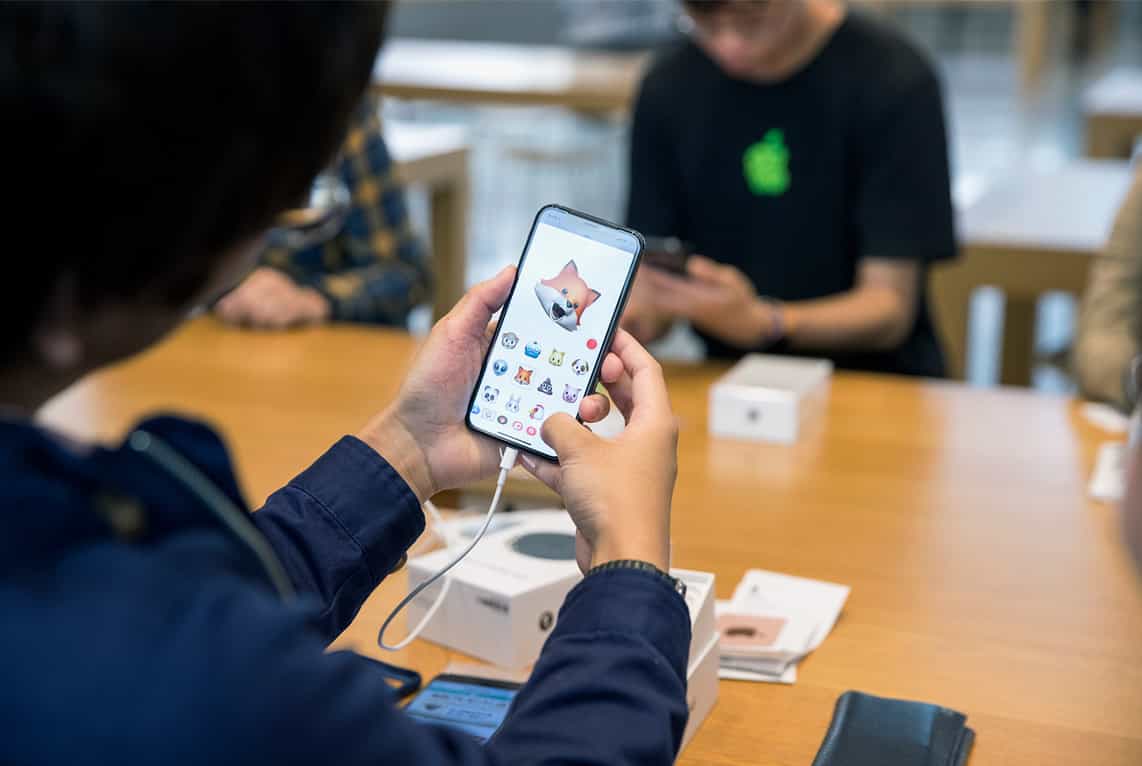
Letting go of the ubiquitous Home button, a constant on the iPhone, iPad and iPod Touch since the first iPhone in 2007, is a bold change in the new iPhone X. Over time, this button has gained more functionality. However, in building the new iPhone X with an edge-to-edge OLED display, Apple has eliminated the Home button entirely. How do you use the iPhone X without the Home button? Here’s a quick introduction. You can view Apple’s intro video here.
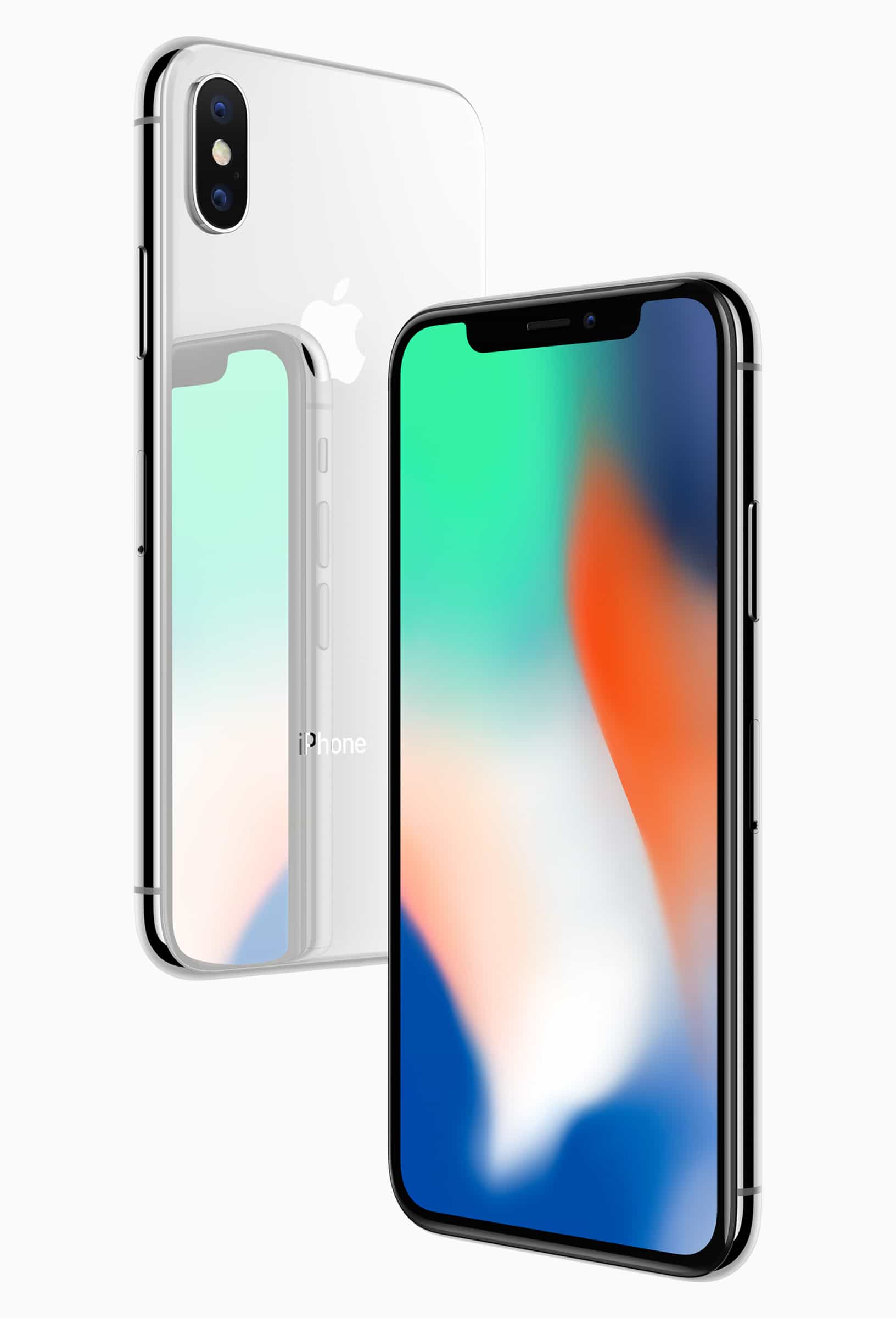
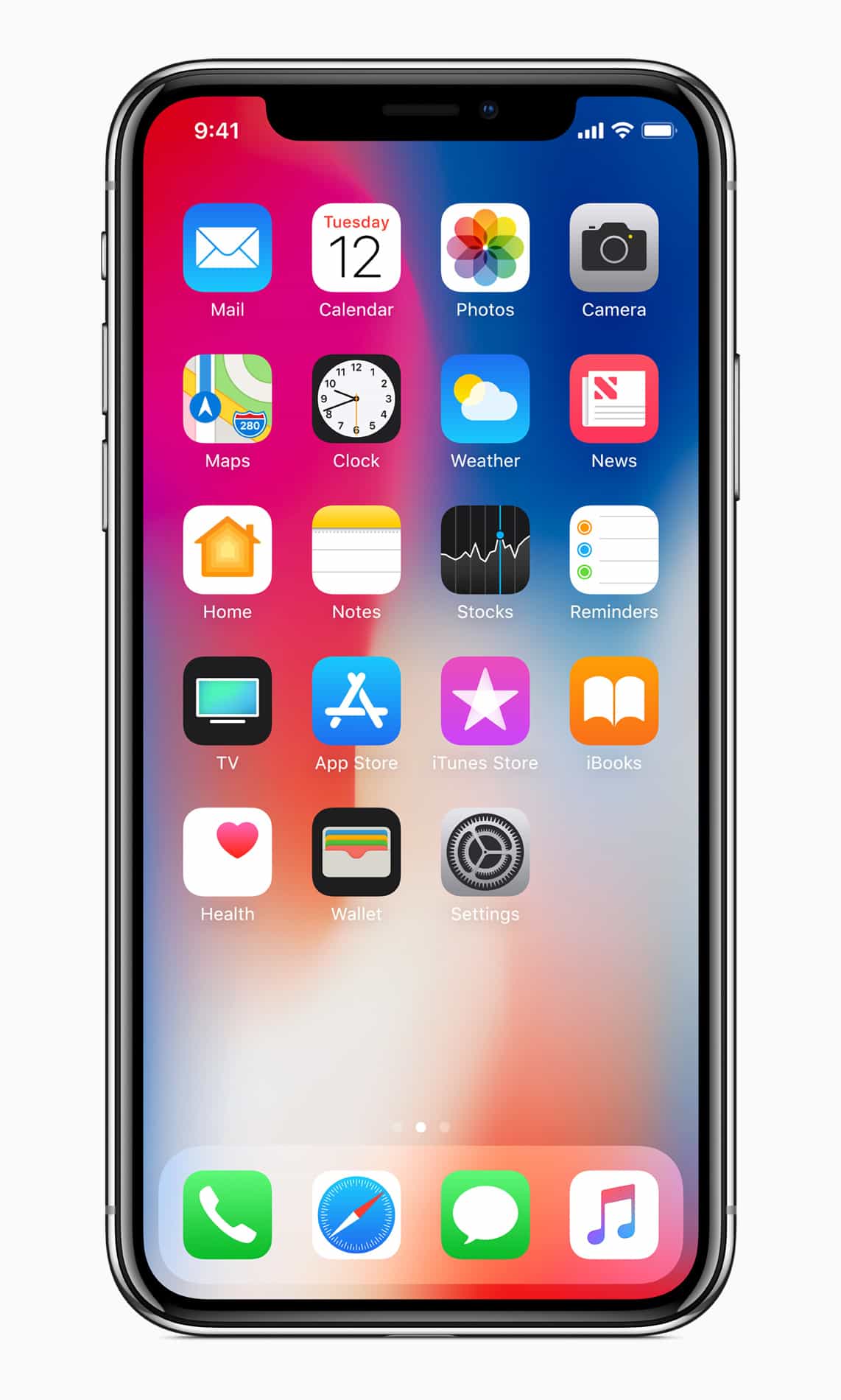
New Touch Gestures and Commands of iPhone X
Most gestures do not require a lot of precision and just being in the general area, will allow them to work. The bottom gesture area is indicated by a horizontal bar, and some apps, especially games use this with screen-edge gestures. Your first swipe will perform the command of the game, and the second swipe performs the iOS system command. Below are 12 frequently used touch gestures and commands of iPhone X that are handy to know right away.

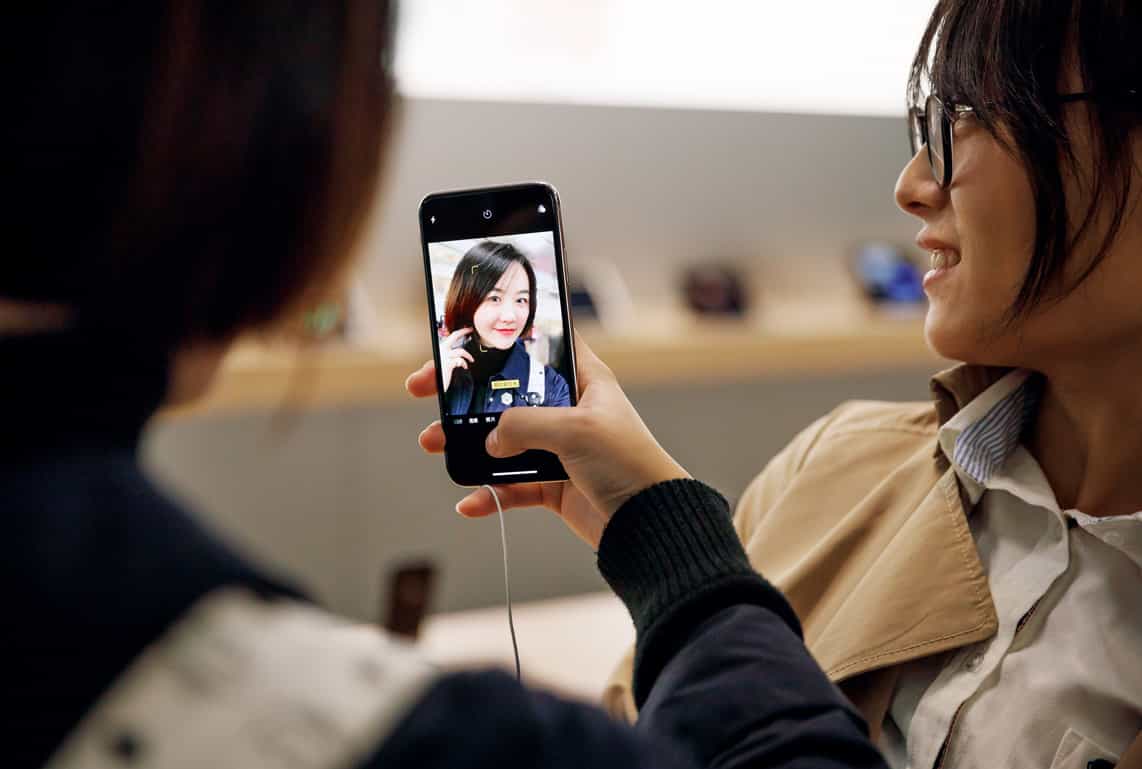
1. How to Return to the Home Screen
By far the most basic feature of the former Home button, returning to the Home Screen is something you do instinctively. In the new iPhone X, you can just swipe up from the bottom of the screen.
2. How to Wake up your iPhone X
Raise the iPhone to wake it up just like you can do on prior iPhone models. You can also tap the side button. Now you have a new functionality where you can just tap the display to wake it up. Nice.
3. How to Jump between Apps
Simply swipe left or right along the bottom edge of the iPhone X to jump back and forth between apps. Flick alongside the bottom corners of apps or move your finger up and down to bounce between apps. You can also slide side to side along the bottom edge.
4. How to see All your Running Apps
Swipe up from the bottom edge and pause for a second, keeping your finger still on the display. App cards will pop up. You can lift your finger off and swipe around through them.
5. How to Close an App
Press and hold on the cards until a red (-) symbol appears in the corners. Tap to close any app. This process is similar to how you delete apps from your home screen.
6. How to Take a Screenshot
Press the side button and the volume up button at the same time.
7. How to Expand Reachability
This setting does not appear by default on iPhone X. Go into Settings to turn this one. Then swipe down from the bottom edge of the screen to the slightly darker bar where the gesture area is. You will see that your entire display shifts downward, letting you reach the top of your apps more easily.
8. How to Access Notifications and the Control Center
Swipe down from the top of the screen like you do on prior iPhone models. With the iPhone X, you can also swipe from the left side of the sensor notch to access your notifications. To access the control center, swipe from the right side of the sensor notch.
9. How to Invoke Siri
Press and hold the side button. You can also use your voice by saying, “Hey, Siri!”
10. How to Use Apple Pay
Tap the side button twice. You will have to authenticate the purchase with either Face ID or your passcode.
11. How to Power off and Use S.O.S.
To get the power off slider and S.O.S. button, press and hold the side button and either volume button for a few seconds.
12. How to Force Reset
Tap the volume up button and then the volume down button. Then press and hold the side button.
13. How to turn on Accessibility Features
If you’ve turned on the Accessibility Shortcut feature in Settings > General > Accessibility, you can turn it on by triple-pressing the side button.


