Making it safe.

Although macOS is more secure than most other operating systems, the increasing user base for macOS is drawing in hackers. So long as you keep your system up to date with the latest updates from Apple most malware is kept at bay.
However it is still possible to get malware (viruses, adware, and spyware) on a Mac that infect other systems on the Mac such as JAVA or third party browsers such as Google Chrome. Plus you could be passing on Windows viruses that do not affect your Mac but will happily be passed on to Windows machines.
Already your Mac has security services running you can see these in Applications > Utilities > Activity monitor. However these will not pick up or eliminate threats for Windows machines or third party software.
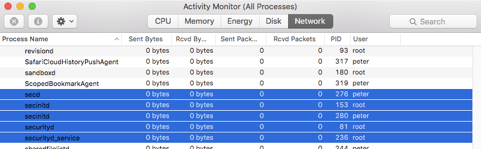
Help is at hand with Apps such as Kaspersky Internet Security which provides the best all round defence if you are a relative novice with a Mac, alternatively Malwarebytes which one of the best virus scanners for Windows is also available for the Mac.
Simply go to https://www.malwarebytes.com/mac/ and download the latest version, it’s very easy to use but here is the run down on it:
After you have downloaded the .dmg file if it does not automatically open and mount then double click the downloaded .dmg file and wait for the image to mount. Downloads will normally go into Macintosh HD > Users > Your User Name > Downloads.
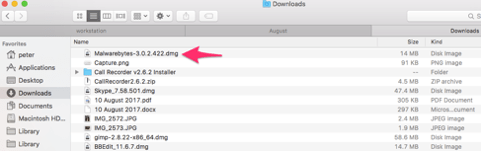
Double click the Installer package and run through the on screen prompts:
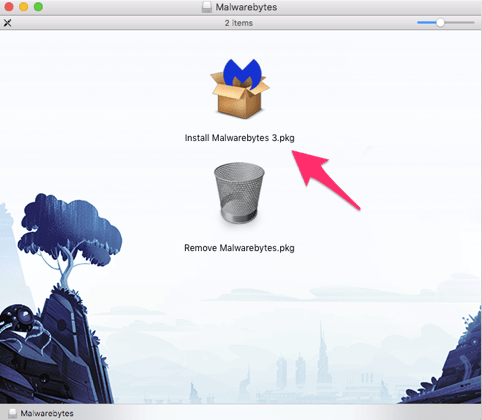
After installation you will find the new Malwarebytes App in the Applications folder Macintosh HD > Applications > Malwarebytes .
After you open the Malwarebytes App you will be at the start screen and you can start a Scan, you get access to all the features for the first 30 days and after that you can choose to upgrade or stay with the basic scanner.
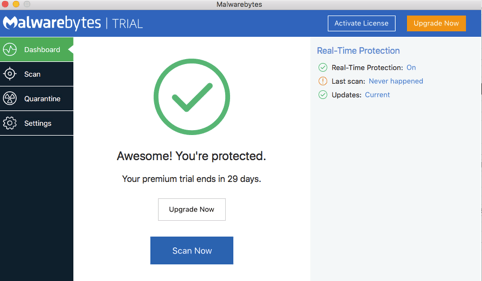
Press the “Scan Now” button and wait for the results this can take some time , depending on the number of hard drives , size and if they are SSD or not.
After the scan has completed, click on the Scan tab on the left hand sidebar:

Any malware will be put into the Quarantine section which is worth checking as it can from time to time bring up some false positives. Once you are sure you want the found files removed press the “clear quarantine” button.
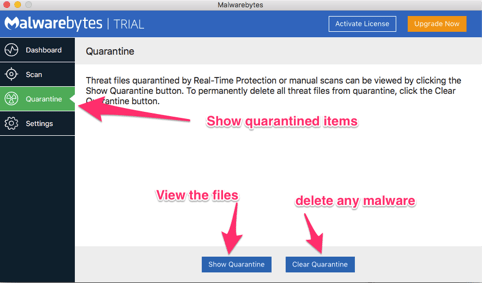
That’s it your Mac should now be good and clean and ready to go.
Just make sure you check the list of quarantined files before you press the “Clear Quarantine” button.
