Sharing your Printer

If you’ve got a perfectly usable printer that only supports USB connections that is to say non-network or non-wireless printers it’s possible to share it on your network so other Macs can print to it.
To share your printer on a Mac or with a UNIX computer the computers must be on the same network as your Mac, Mac users must be running OS X Tiger or later. Go to:
System Preferences > Sharing
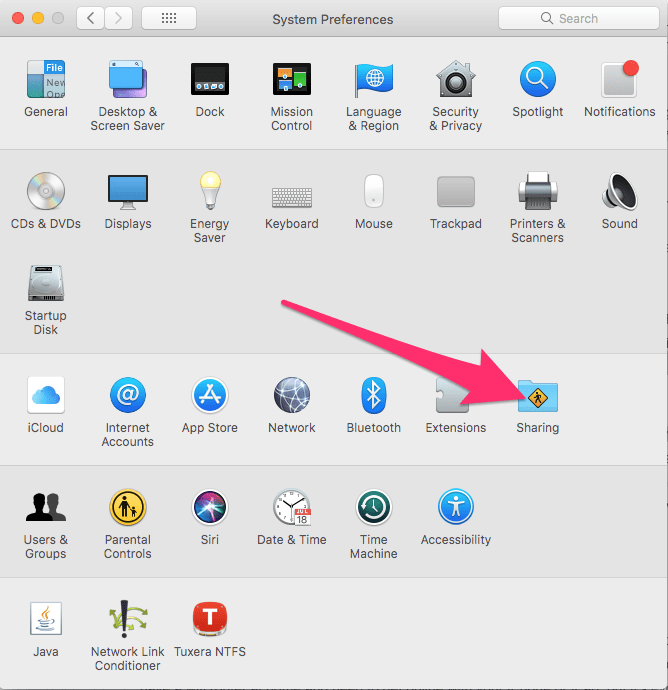
Check the Printer Sharing checkbox, and the Printer Sharing status will change to On.
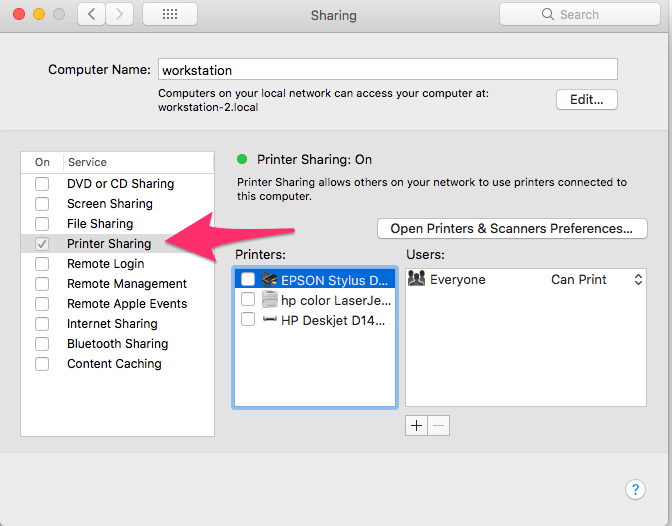
In the Printers list, check the printer you want to share.
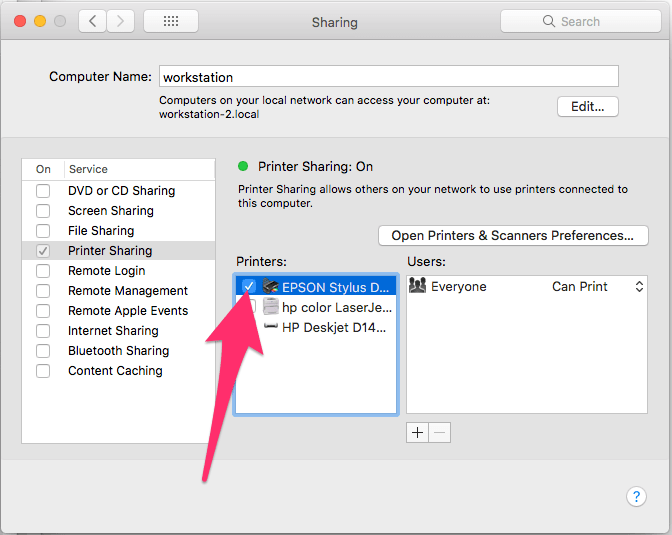
By default, if you share a printer, everyone on your network can use it.
To restrict printer sharing to specific users click the Add button ![]() which is at the bottom of the Users list:
which is at the bottom of the Users list:
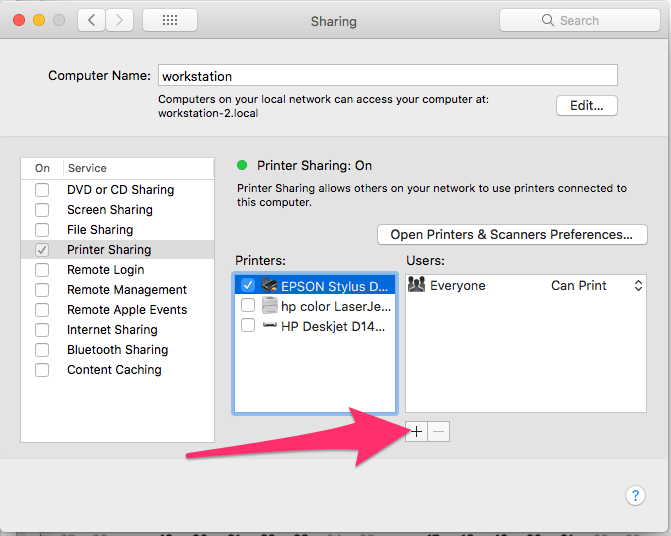
Choose a person from Users & Groups, which is a list of all the current users of your Mac.
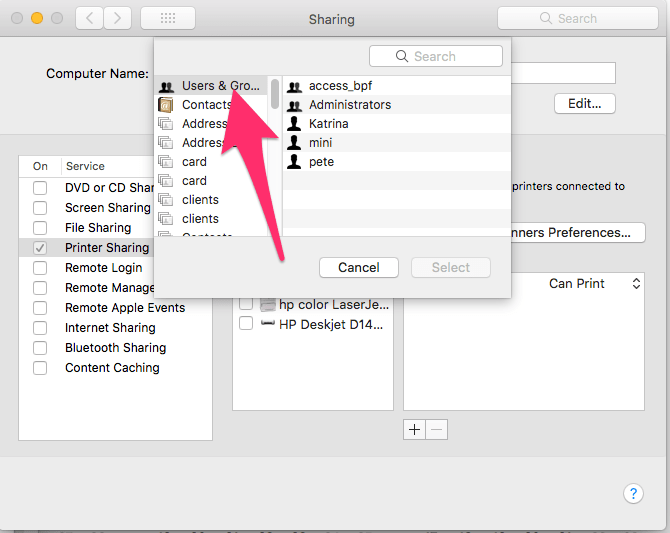
You can also choose a user from Network Users / Network Groups, you will only have this option if you have set up Groups in the Users & Groups preference pane.
Or you can choose a person from the contacts list, when you do this you will be asked to create a password for the contact and they will be added to the Users & Groups preference pane, then click Create Account. When you add a contact to the Users list the “Everyone” access will be set to No Access meaning you will have to set up a user for each person you want to share the printer with.
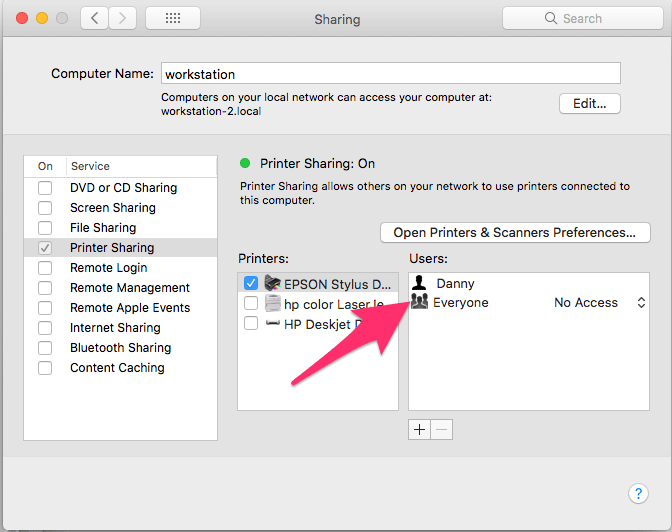
You can re-enable Everyone access to the printer users by clicking the No Access option and setting it back to Can Print:
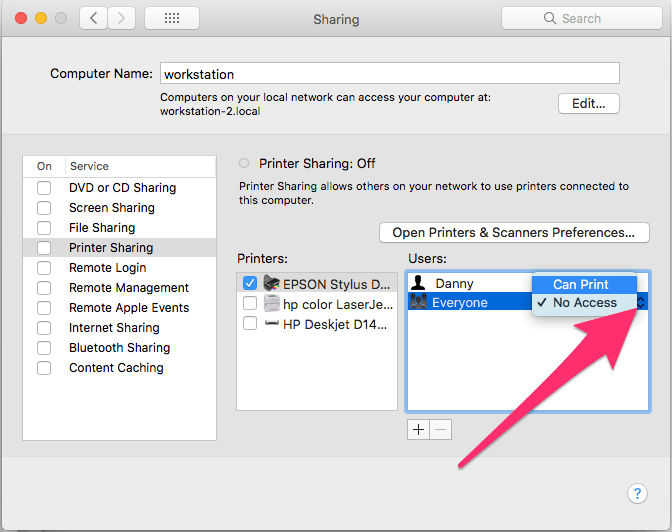
To remove a User from the list click on the name to select and press the remove ![]() button.
button.
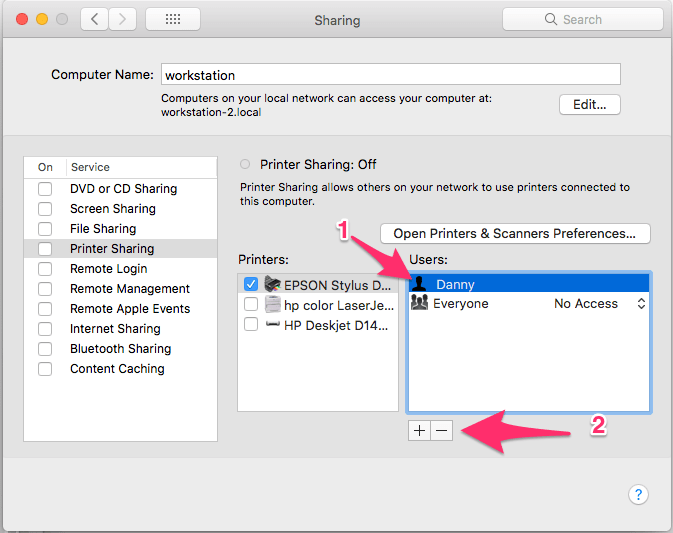
You may not remove the “Everyone” User all you can do is set the “Everyone” User to No Access.
