 |
 |
Calorie Tracker
|  |
|
Step By Step: Calorie Tracker Tutorial
1: Install the widget with other versions closed.
2: Press the button that looks like this in dashboard.

3: Once the "tray" opens you will see all your widgets choose "CT"

4: Once that happens the widget will load and look like this.

5: Enter the food "General Mills" to test if it is working.

6: Click the button it will then expand to look like this.
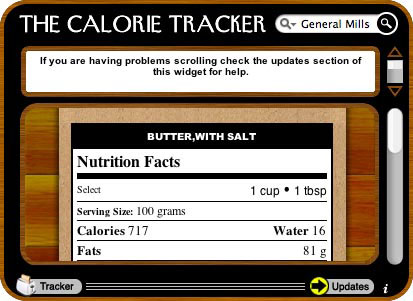
6: Put your mouse over the down arrow, it will turn white and the list will start to slowly scroll.
Scroll down to #6. (To scroll follow these instructions: Put your mouse over the arrrow dont click. It will automatically start scrolling. Click once to stop the scroll.)
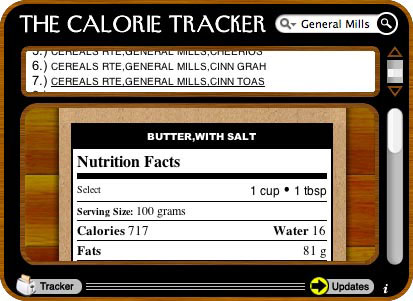
7: Click the link 7.) Cereals RTE,GENERAL MILLS, CINN TOAS (This is Cinnamon Toast Crunch, my favorite cereal), you should now see this.
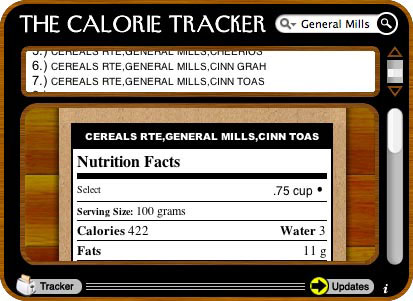
8: Now look in the bottom window pane, you will see the food you selected. Now
where it says "Select" Click .75 cup.
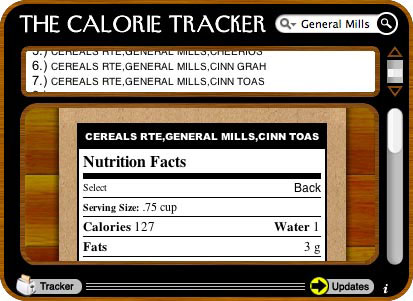
9: Pleasee notice that the serving size number has changed to .75 cup and now
where it says "Select" there is a back link. If you click this you will simply go back
to the prior panel. Now that your search is over, click the lines on the bottom of
the widget to close it.

10: Thats it now if you want to search more enter a new food item and off you go!
Have fun!
Jon Brown
|
Installation
"Mac OS X 10.4 Tiger is required. If youre using Safari, click the download link. When the widget download is complete, show Dashboard, click the Plus sign to display the Widget Bar and click the widgets icon in the Widget Bar to open it. If youre using a browser other than Safari, click the download link. When the widget download is complete, unarchive it and place it in /Library/Widgets/ in your home folder. show Dashboard, click the Plus sign to display the Widget Bar and click the widgets icon in the Widget Bar to open it."
|
|
|
|
|
|  | |
|
|
|

