Our Widgets
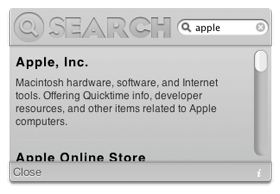
Search The Web
You can search the internet from within Dashboard. This is an easy to use widget and great for finding something quickly and easily. It minimizes and allows you to save space in dashboard also it includes an update checker to check when new releases are released.
With billions of web pages online, you could spend a lifetime surfing the Web, following links from one page to another. Amusing perhaps, but not very efficient if you're seeking some specific information. So where do you start? Start here!
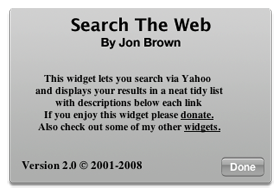
Search The Web
You can search the internet from within Dashboard. This is an easy to use widget and great for finding something quickly and easily. It minimizes and allows you to save space in dashboard also it includes an update checker to check when new releases are released.
With billions of web pages online, you could spend a lifetime surfing the Web, following links from one page to another. Amusing perhaps, but not very efficient if you're seeking some specific information. So where do you start? Start here!



