Our Widgets
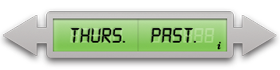
The Time Machine
Time Machine allows you to input any date past or future and it will tell you what day of the week it was or is on.
Great for planning events or trips, also to satisfy your curiosity what day was the birth of Christ or exactly what day did WWII break out on you can find it all out here!
Brad
"I used this widget to get the actual day of the week that my sister was born, we then were
able to use this information to surprise everyone!"
Sue
"This widget allowed me to shock and amaze my history teacher, who asked us to research exactly when certain historic events occurred."
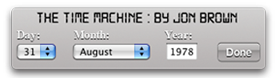
The Time Machine
Time Machine allows you to input any date past or future and it will tell you what day of the week it was or is on.
Great for planning events or trips, also to satisfy your curiosity what day was the birth of Christ or exactly what day did WWII break out on you can find it all out here!
Brad
"I used this widget to get the actual day of the week that my sister was born, we then were
able to use this information to surprise everyone!"
Sue
"This widget allowed me to shock and amaze my history teacher, who asked us to research exactly when certain historic events occurred."



