Creating your own Control Center
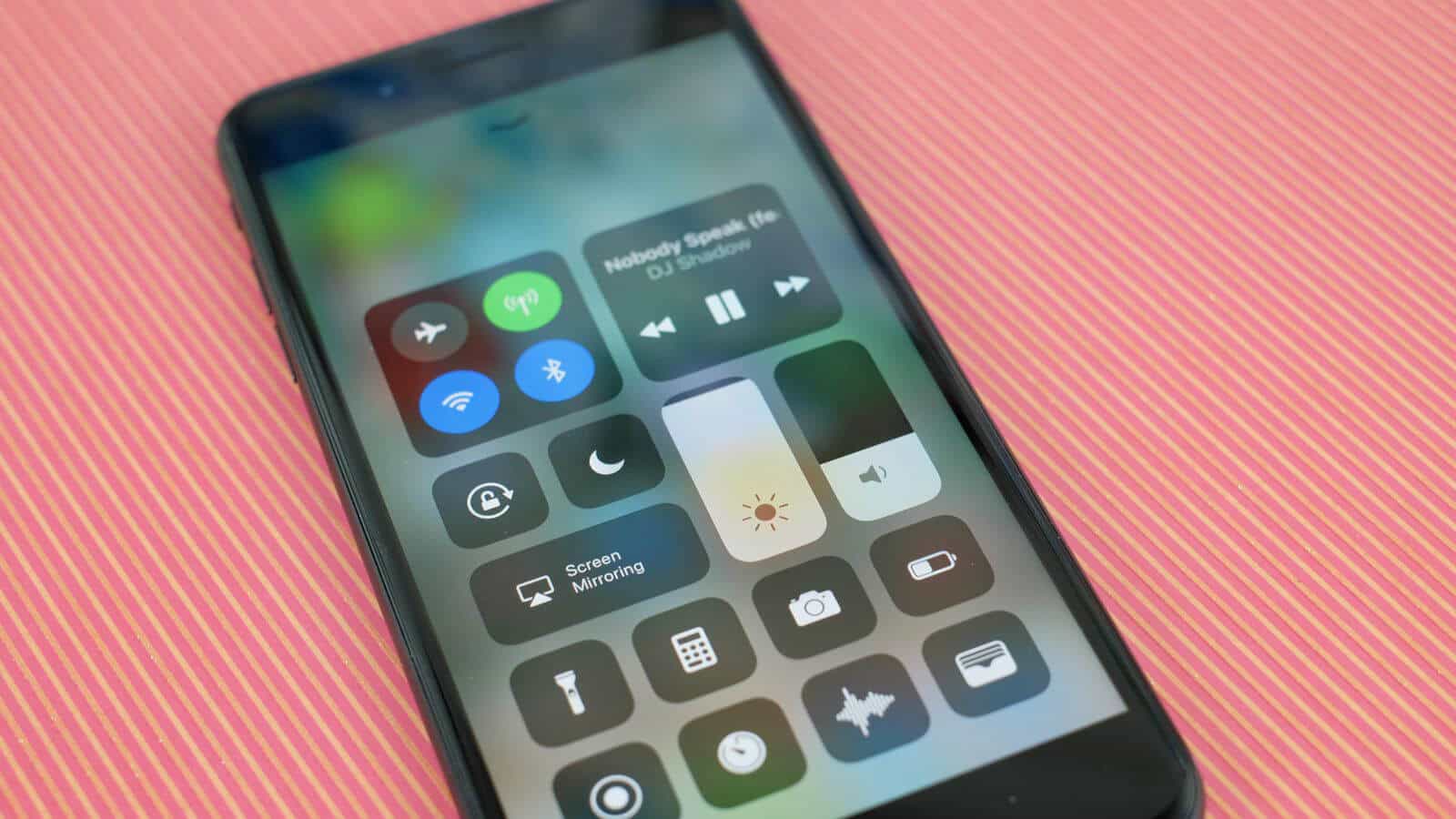
With iOS11 now on your iPhone or iPad, the latest revision to the control center allows you to customize which items are shown and all the controls have been consolidated onto a single screen, the controls are also grouped and organized, here is how to hit the ground running with the new control center.
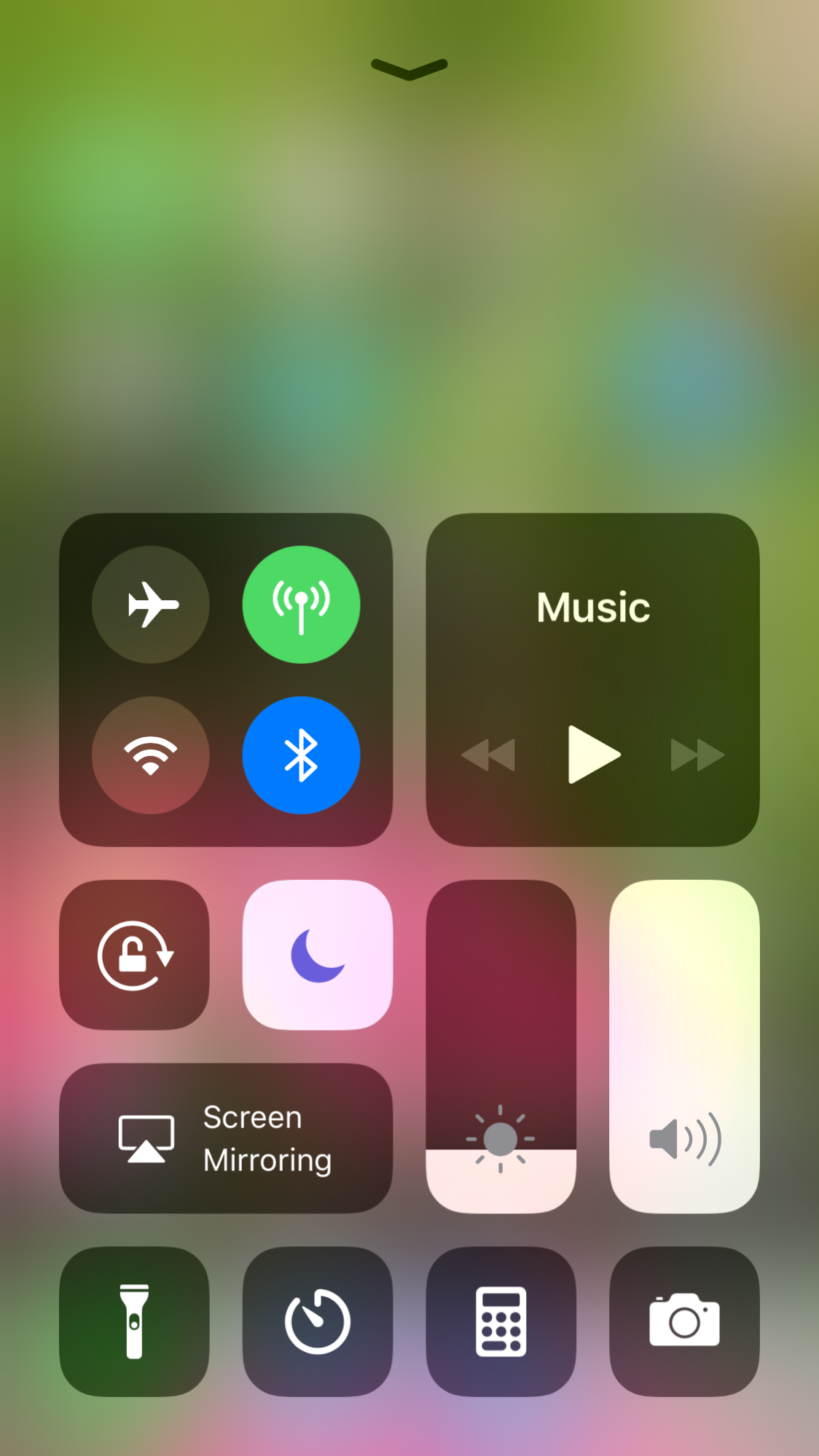
The default controls are now , Flight Mode, Mobile data, WIFI, Bluetooth, Music, Screen Lock, Do not disturb brightness , Volume, Screen Mirroring, Torch, timer, Calculator, and the Camera.
For myself Screen Mirroring, Mobile Data, and the Timer are controls I don’t often use and now missing in the default control center is Night Shift which is a feature I use a lot as I find the iPhone’s Screen to be far too bright.
Before going into customizing the control center one of the new and most important features is the ability to long press a group of icons or even an individual control and up will come more controls in the same grouping.
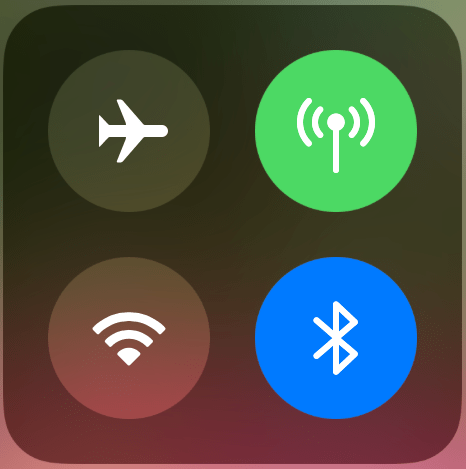
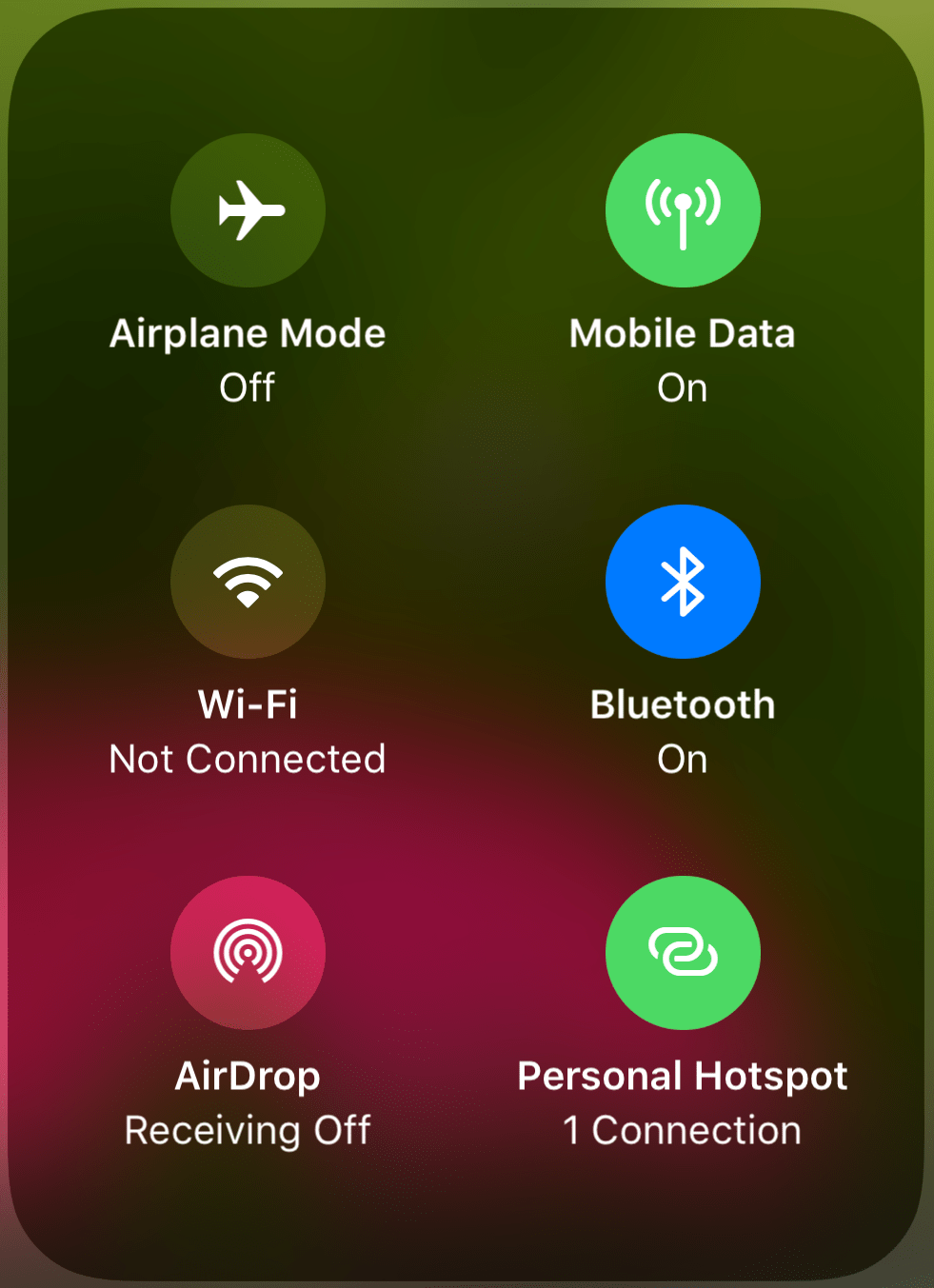
For example long press the Flight Mode, Mobile Data, WIFI, & Bluetooth grouping and up comes those other controls such as Personal Hotspot or AirDrop, very cool. (hint Night Shift comes up if you long press the brightness control)
To modify what is shown in the control center go to Settings > Control Center, then Customize Controls , you have to scroll down a little it is in between Notifications and Do Not Disturb.
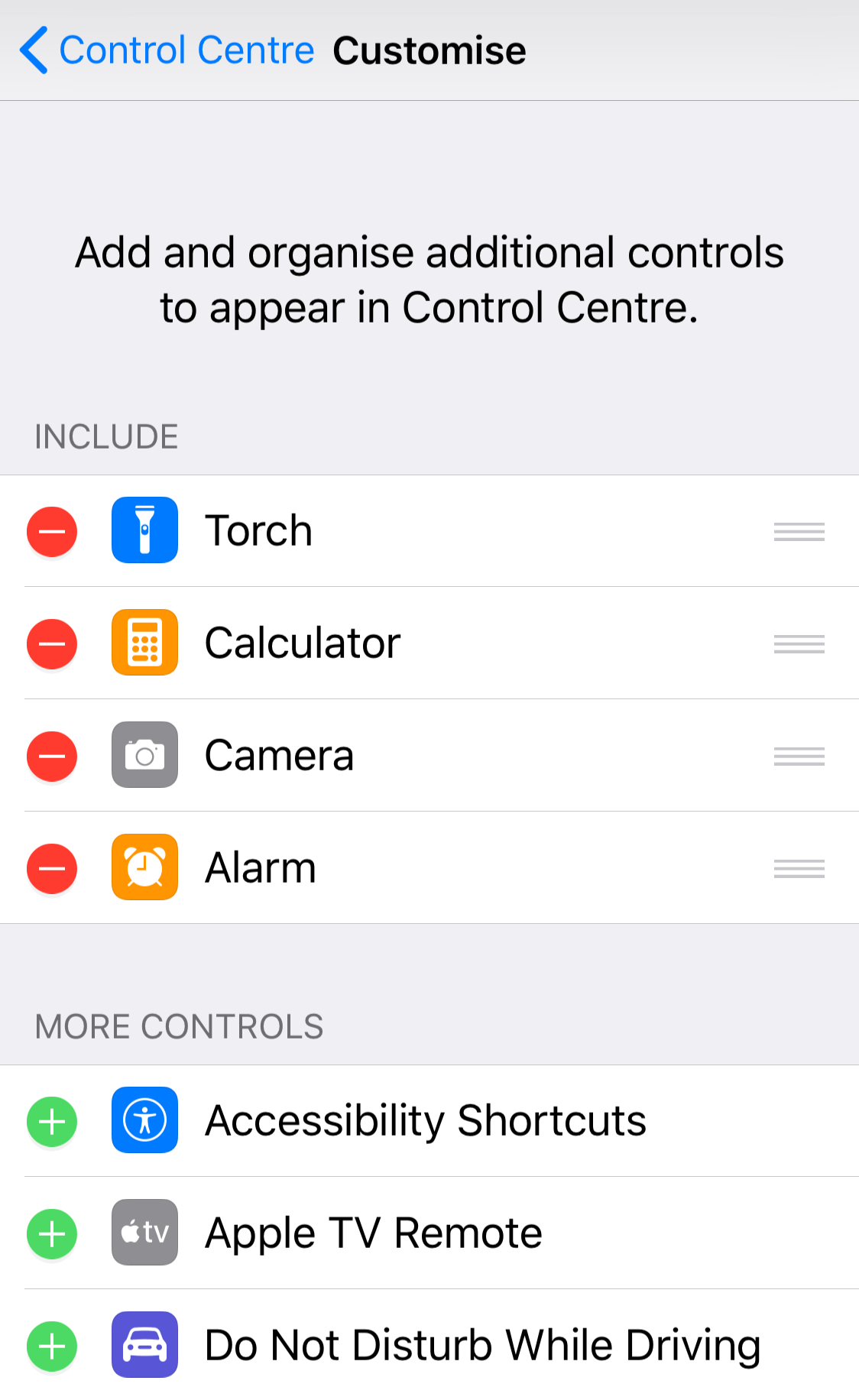
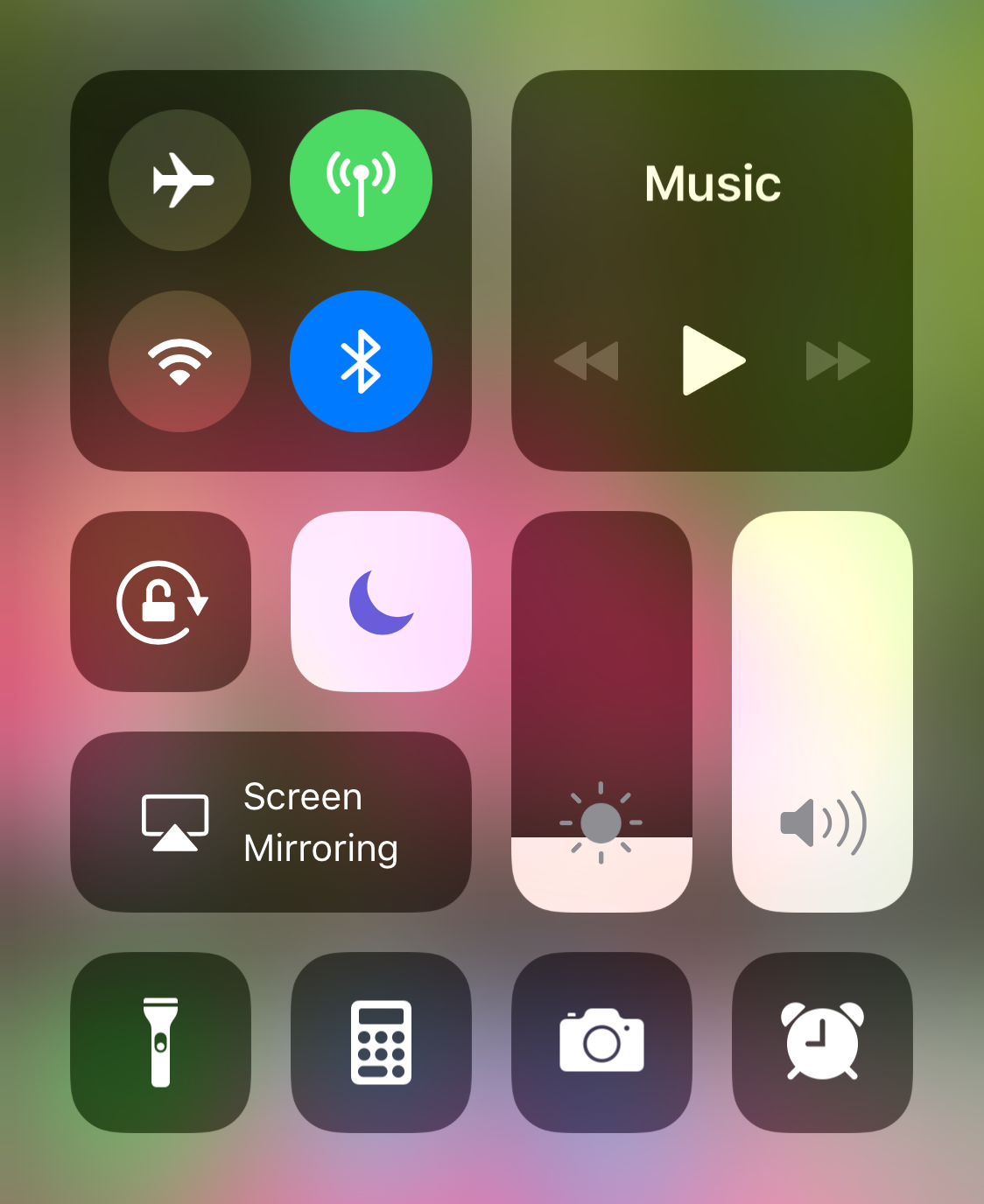
For example here I have swapped the timer for the Alarm which is something I use much more often. There are a whole host of new Controls in the Control Center which you can add in the same way.
The two most useful are
-
Wallet if you are using Apple Pay This allows you to quickly use Apple Pay or long press the icon to show your last transaction.
-
Voice Memos If you make recordings regularly, this allows you to quickly open Voice Memos or long press and it opens options to quickly start recording or playback the previous recording, I imagine James Bond has this in his control center ;-) There are 10 other new controls add them if you use them regularly and remember to long press the icon or grouping to access more features.
