Extend your Mac battery
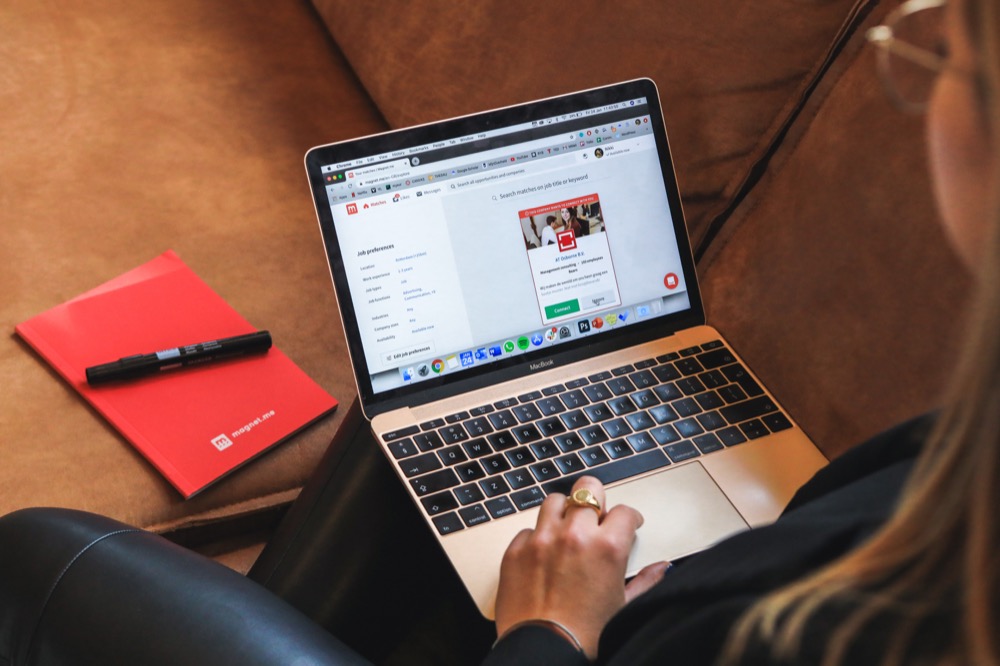
Although Macs are great at managing their energy use which allows MacBooks to maximise the time they are able to run from battery power alone, there are situations in which you may wish to extend their energy efficiency even more.
The Intel CPU running in your Mac that’s the i number usually from i3 through i9 in the current Mac line-up supports [Intel Turbo Boost which accelerates processor and graphics performance for peak loads, automatically allowing processor cores to run faster than the rated operating frequency.
Intel Turbo Boost, unlike manually overclocking a processor, is designed to avoid overheating by throttling the performance (speed) of the processor when the temperature gets too high.
You can see the current base speed of your processor by going to Apple Menu > About This Mac:
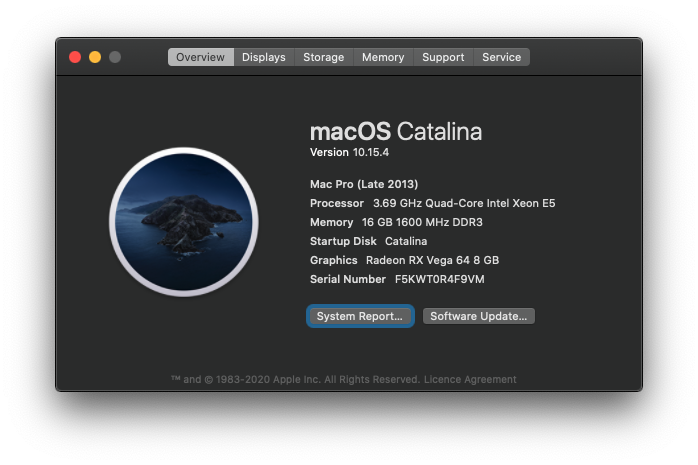
On this Mac we can see the processor base speed is 3.69 Ghz, and if we go to https://everymac.com and search for the Mac Pro (Late 2013) we can see on its stats page the processor in the Mac supports a Turbo Speed of 3.9Ghz.
If you like to track your Macs and their specs there is also a nice little app available in the App Store called Mac Tracker.
When Intel Turbo Boost Technology kicks in and your processor starts running at the higher clock speed your Mac will start to consume more power, naturally if this is on a MacBook and you are not plugged into a charger then your battery life will be shortened.
If you don’t need this automatic power increase and would like to extend your battery life there is a great App called Turbo Boost Switcher which you can use to limit the Turbo Boost technology universally. In testing I saw a 10% saving in power usage on my MacBook which could equate to an additional 1 hour of battery life.
Using the web and word processing I saw no impact on performance, while playing games and using iMovie disabling Turbo boost made my MacBook noticeably slower.
How to use Turbo Boost Switcher
I’m using the free version in this tutorial however I’d recommend purchasing the Pro version if you find the free version useful as it has the extra features:
- Auto modes based on fan speed, battery status, apps running and more!
- Fully customizable status bar
- Enter root password just once
- Auto disable Turbo Boost when not charging
- OSX Notifications integration
- Display Temps on ºC and ºF
- Free updates forever
After installing the app which is available here a new menu item will be added to the top right of the screen:

Clicking on this menu will open up the Turbo Switcher App which allows you to enable and disable the Turbo mode of your intel CPU, as well as monitor CPU load, fan speed if available & the temperature of the CPU.
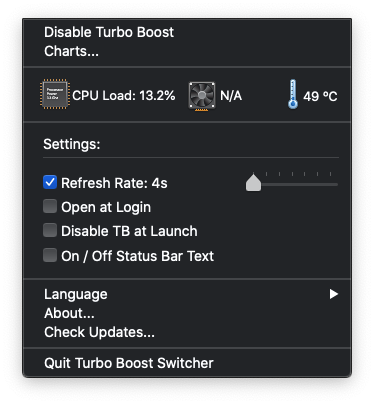
The option to “Disable Turbo Boost” is the main option of the app and doing so will save on power usage.
You can monitor the power savings in the “Charts…” menu:
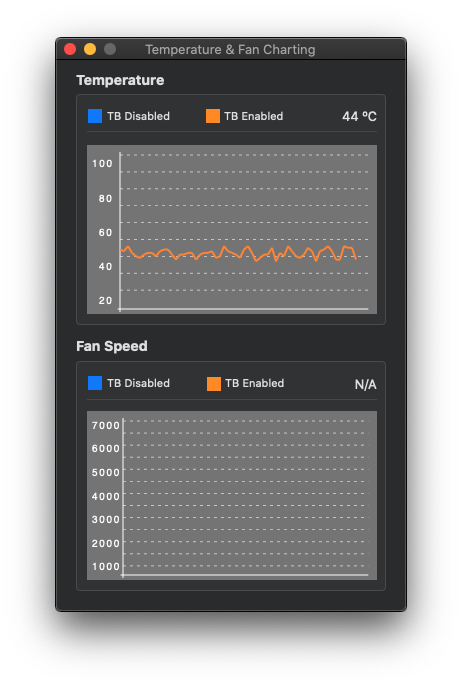
So, there you have it, enjoy saving around 10% power usage when the turbo mode would normally kick in, however do remember if you are using power intensive Apps or Games you may want tore-enable Turbo mode so you don’t get any stuttering or slowing of your Mac.
If you want to take your energy saving even further check out our article on keeping your Mac cool using Macs fan control here: https://grovetech.co/blog/keep-cool/
