How to use iCloud Drive on Your Mac, iPhone or iPad
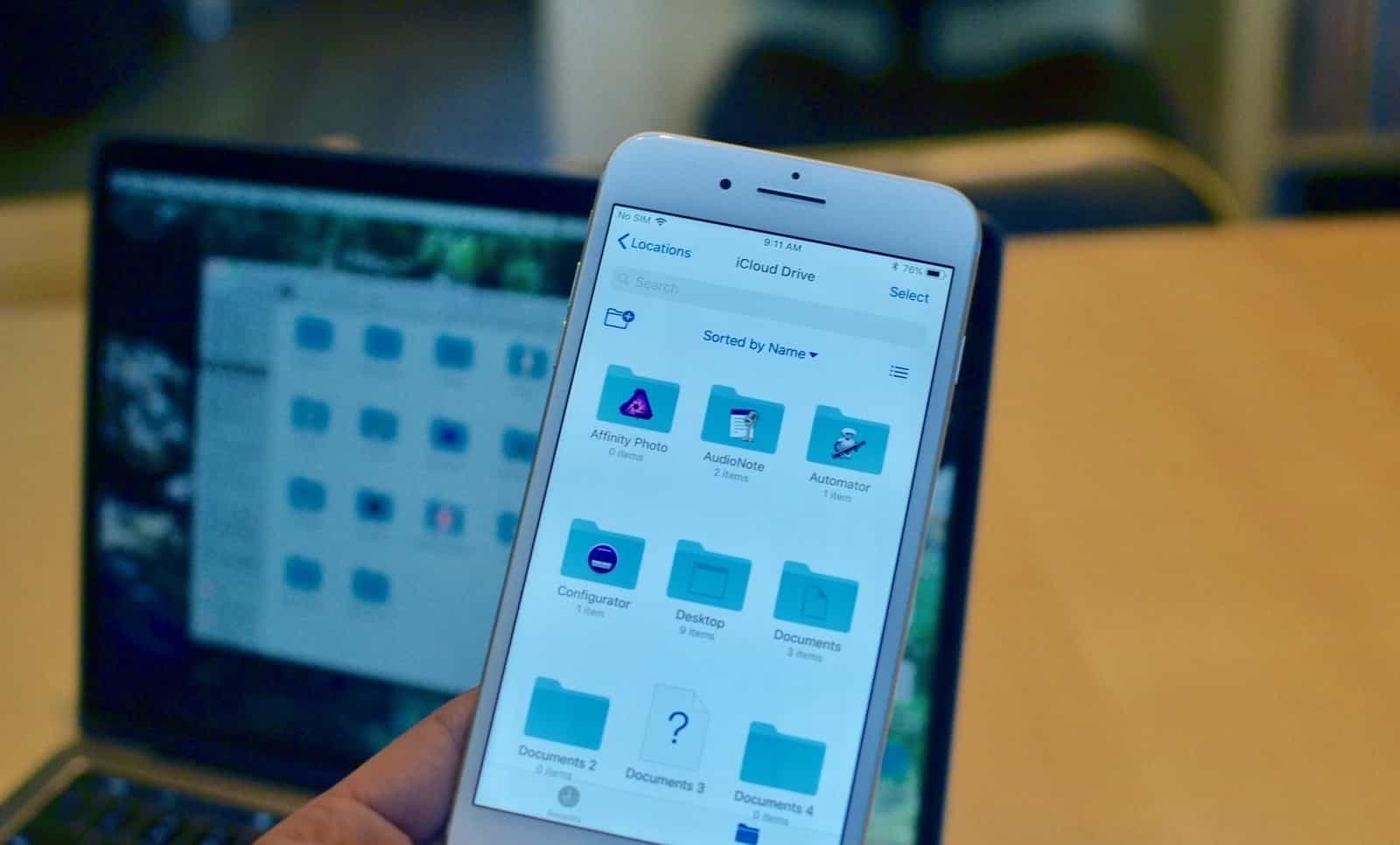
Apple’s iCloud Drive offers you a way to safely and securely store and save your files - from documents to images and videos. iCloud Drive works similar to Dropbox or Box, but has now integrated a lot of new features through iOS 11, allowing you to collabo-rate with others and work using Apple software such as Pages, Keynote and more.
Set Up: Mac, iPhone and iPad
The first step is to set up your iCloud Drive account if you haven’t already.
On the Mac
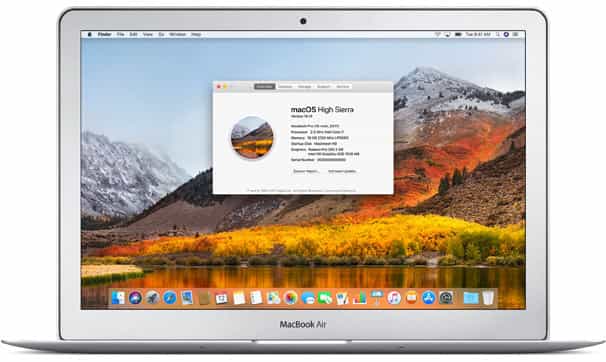
Make sure you are running the latest OS version. Upgrade to the latest version if needed.
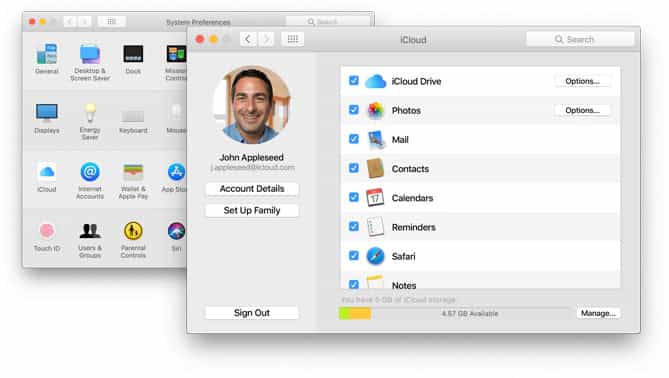
Turn on iCloud. Go to System Preferences from the apple Menu and click on iCloud. Enter your Apple ID and then choose the services you wish to use.
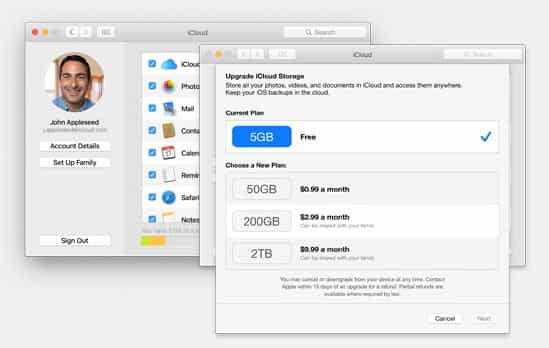
iCloud comes with free 5GB of storage by default. You can upgrade your plan at an-ytime and even have a shared account if you would like.
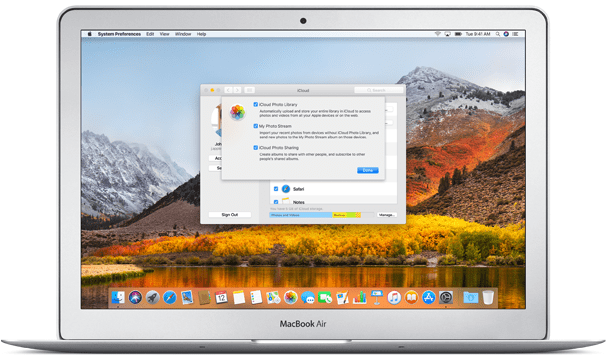
Enable your iCloud sharing for your photo library by clicking on the Option button next to Photos, and selecting iCloud Photo Library, My Photo Stream and iCloud Photo Sharing.
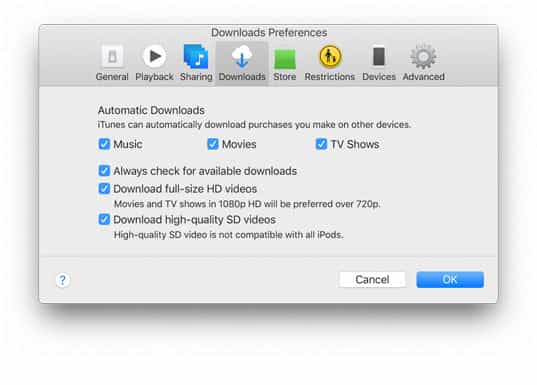
You can also enable automatic downloads for your music and apps if you would like. To do this, open iTunes and choose Preferences. Then click Downloads and select Music, Movies, TV Shows and Apps.
On the iPhone and iPad
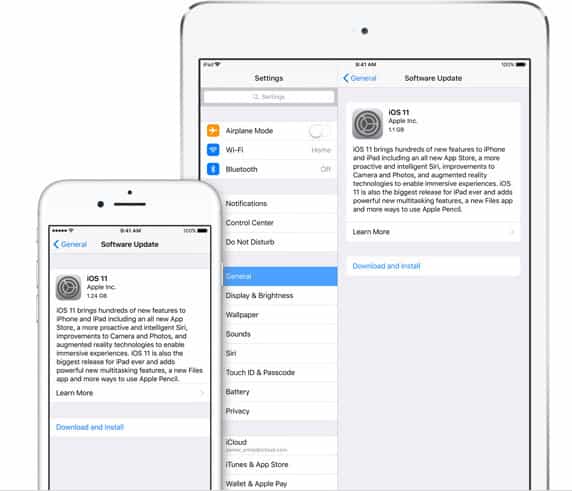
Make sure you are running the latest iOS version. Upgrade to the latest version if needed by going to Settings (gear icon) > General and then looking for a Software Update if available.
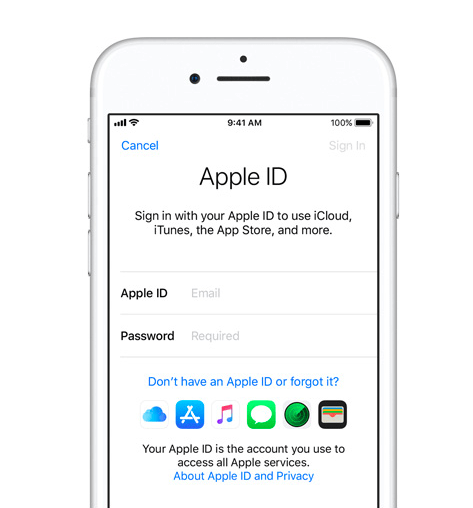
Turn on iCloud. Go to Settings (gear icon) and click on iCloud. Enter your Apple ID and then choose the services you wish to use.
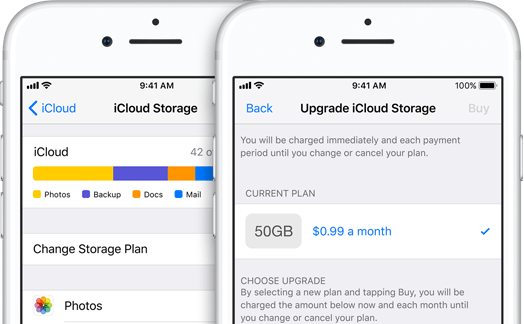
iCloud comes with free 5GB of storage by default. You can upgrade your plan at an-ytime and even have a shared account if you would like.
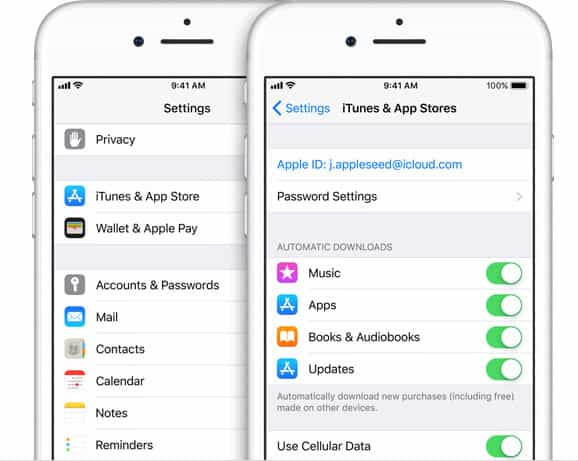
Enable your iCloud sharing for your photo library by clicking on the Option button next to Photos, and selecting iCloud Photo Library, My Photo Stream and iCloud Photo Sharing.
You can also enable automatic downloads for your music and apps if you would like. To do this, open Settings (gear icon) and select iTunes and App Stores.
Using iCloud Drive
You can log into your iCloud account at www.icloud.com/iclouddrive. You will need to sign in using your Apple ID.
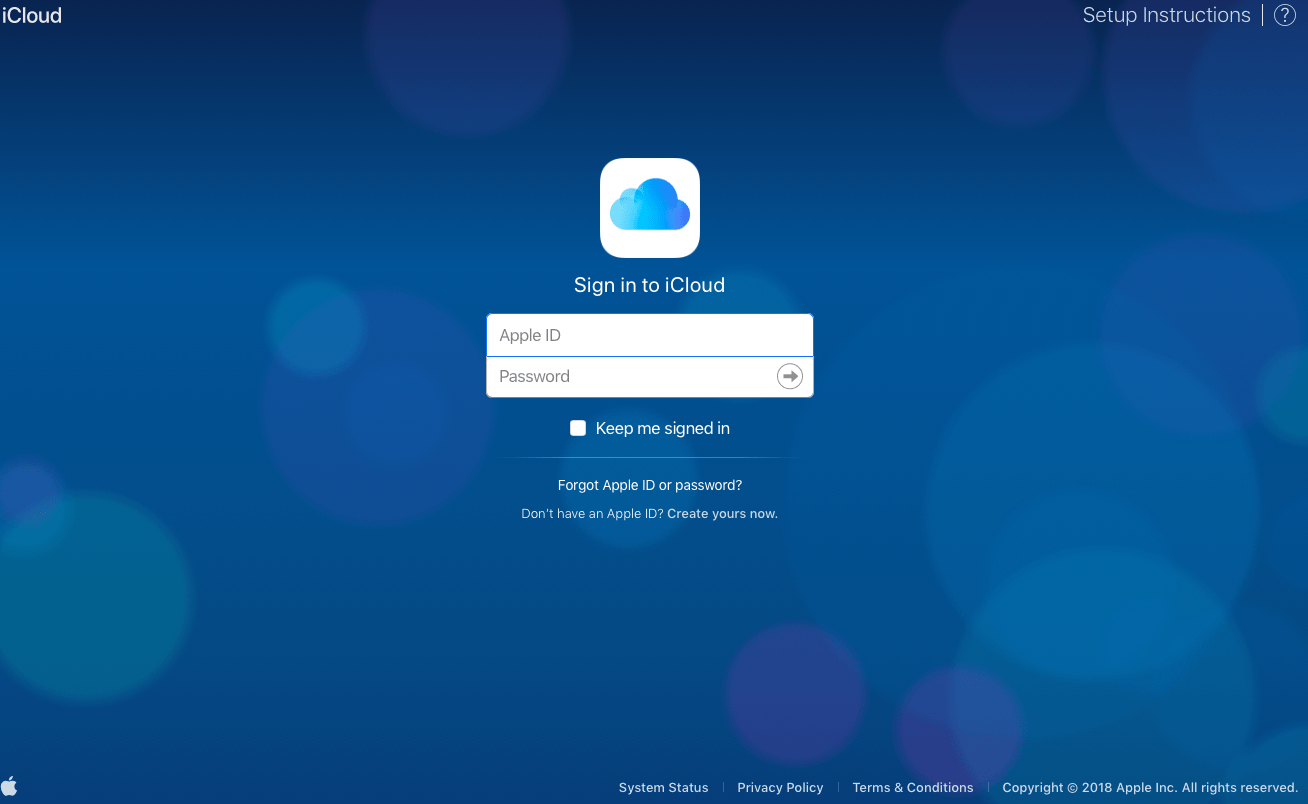
From macOS Sierra onwards, you can have all the files in the Desktop and Documents folders on your Mac stored automatically in iCloud Drive. You can save files right where you usually keep them on your Mac, and they become available on iCloud.com and all your computers and iOS devices.
On iCloud.com, you can use iCloud Drive to upload and download files, share files, delete files, organize files in folders, rename files, and recover recently deleted files. To upgrade your plan, visit https://support.apple.com/en-us/HT201238.
Benefits of Using iCloud Drive
With iCloud drive, you can:
• Keep files and folders up to date across all of your devices. • Create new files and folders from iCloud-enabled apps. • Work on the same file across multiple apps. • Access the files from your Mac Desktop and Documents folder everywhere that you use iCloud Drive. • Share files with anyone.
