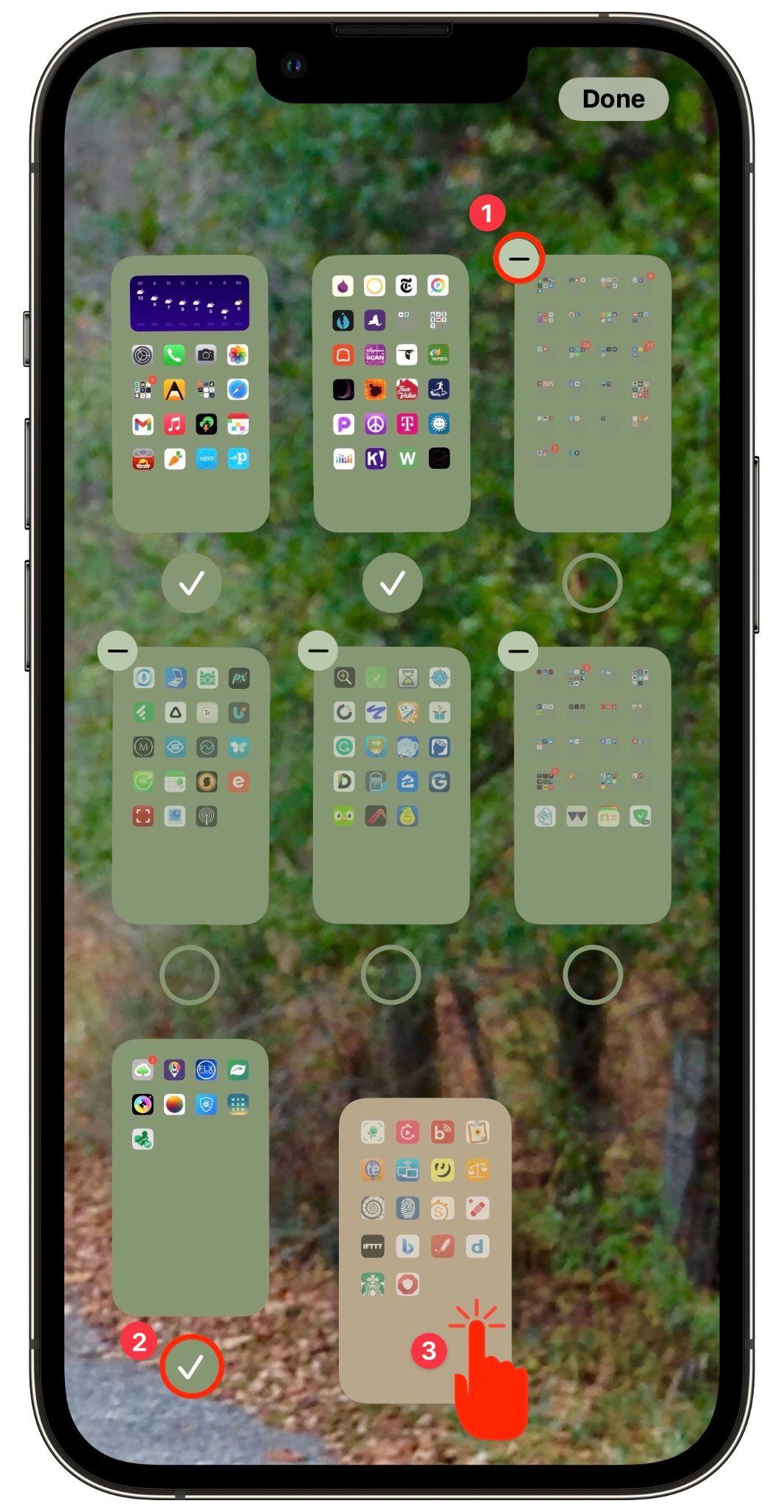iOS 15 Allows Rearranging and Deletion of Home Screen Pages

Back in iOS 14, Apple added the App Library, which collects all the apps on your iPhone. With everything available in the App Library, iOS 14 was also able to provide the option of hiding Home screen pages, a boon for those of us with too many disorganized pages. In iOS 15, Apple has taken the next step. You can still hide Home screen pages, but if you never want to see them again, you can delete them (apps remain in the App Library). Or, if they’re not in the order you want, you can rearrange them. Touch and hold any empty spot on the Home screen to enter jiggle mode. Tap the dots above the Dock that indicate which Home screen page you’re on. In the Edit Pages screen, you can now tap the – button next to a hidden page to delete it ➊. If you want to delete a visible page, first hide it by tapping its checkmark underneath ➋. Or, to rearrange Home screen pages, drag a thumbnail to a new location ➌. Tap Done or press the Home button when you’re finished.