How to Keep Your Mac Computer Up to Date

Today more than ever it is important to keep your computers up to date to safeguard from security vulnerabilities that hackers and cybercriminals might use to attack or gain entry to your computer files and confidential data. Apple has made this process easier through software notifications that you can receive automatically to install updates. You can also make upgrades automatically if you like. If you receive a notification that software updates are available, you can choose when to install the updates, or choose to be reminded the next day. Here’s how.
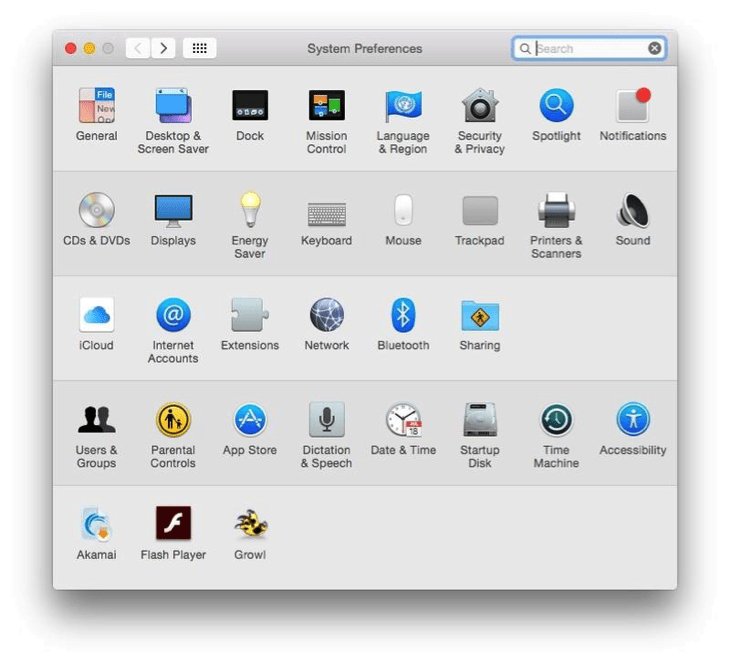
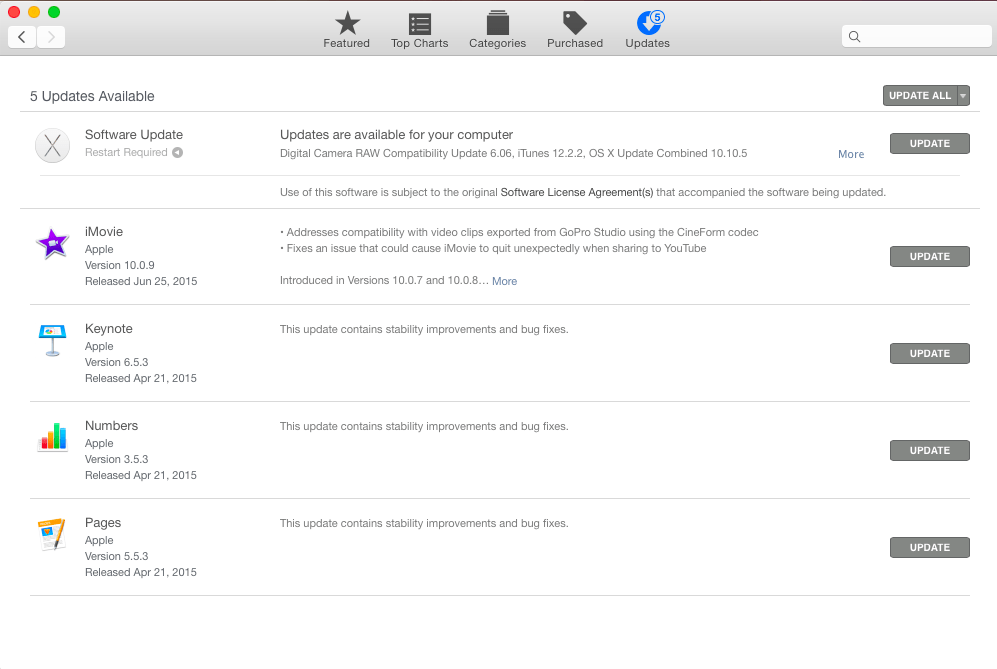
Receive Updates and Click to Install
- To receive updates, click on the Apple menu and go to the App store and click Up-dates.
- Apple will send you notifications when new software upgrades are available with reminders if you like.
- You can click to install the updates when you are ready and see what updates are available and choose only the ones you want as well.
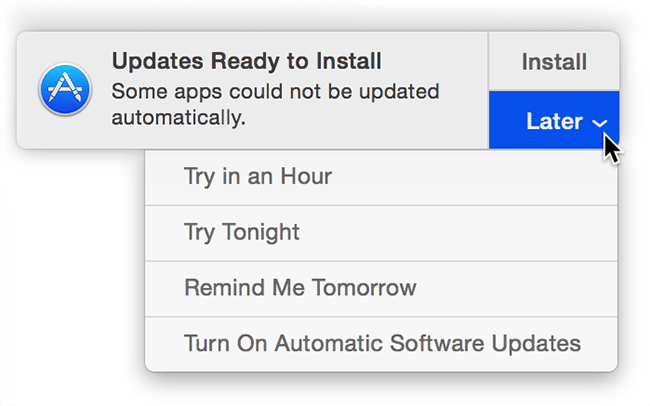
Automatic Software Updates
- You can also get automatic updates. To do this choose Apple menu > System Pref-erences, then click App Store.
- Select “Automatically check for updates.”
- There are options here. You can choose from any of the following:
- To have your Mac download updates without asking, select “Download newly available updates in the background.”
- To have your Mac install app updates automatically, select “Install app updates.”
- To have your Mac install macOS updates automatically, select “Install macOS up-dates.”
- To have your Mac install system files and security updates automatically, select “Install system data files and security updates.”
Updating your laptops whether it is a MacBook, MacBook Pro or MacBook Air will require that your power adapter is plugged in to automatically download updates.
