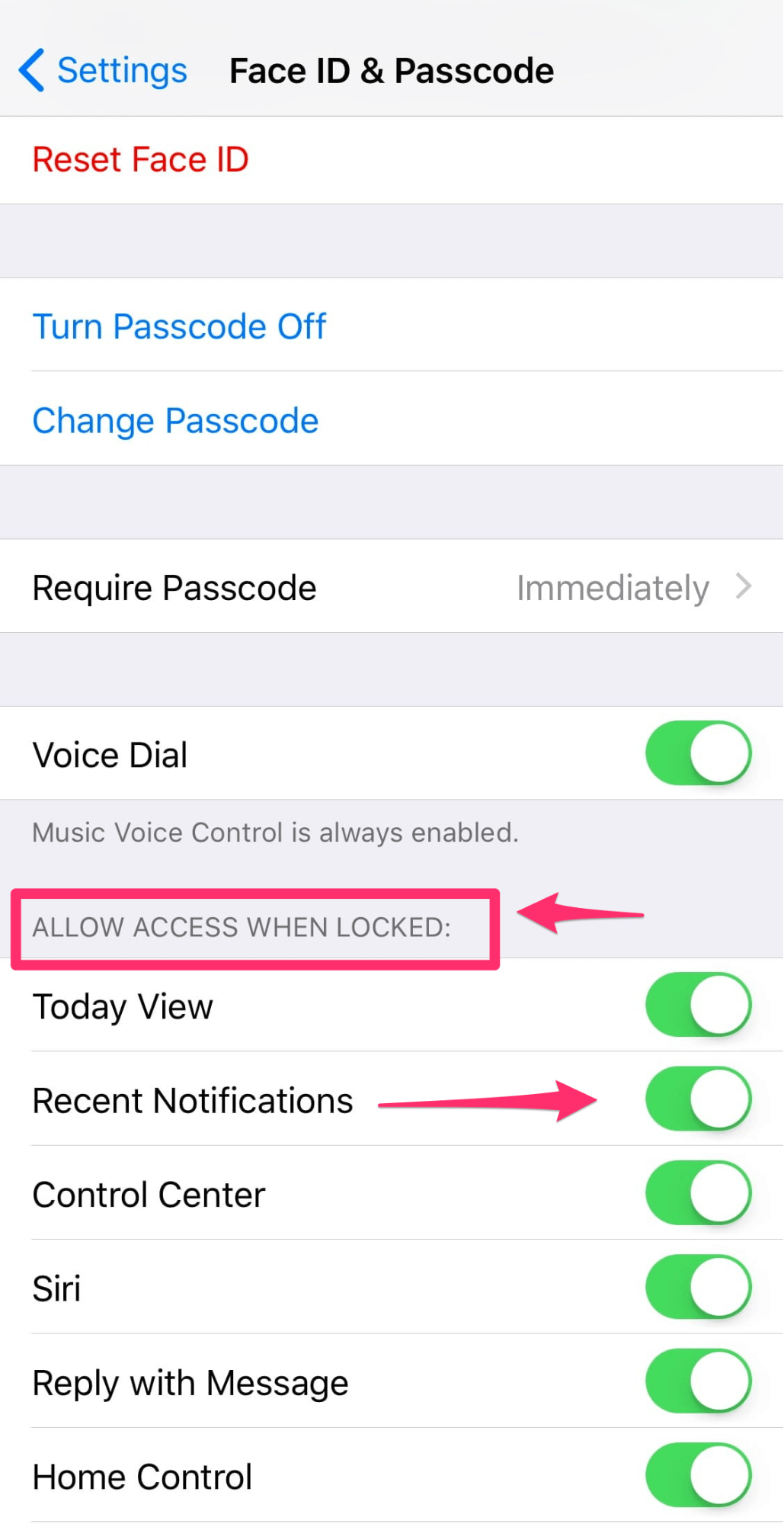Show Hidden Lock screen Notifications on iPhone X

iPhone X users have reported when using Face ID they can’t see previews of the lock screen notifications.
Before Face ID on the iPhone X recognizes you, the notifications show but with no detail. This is happening because Notification previews are set by default to “When Unlocked” on the iPhone X whereas other iPhones still get the notifications with the previews that we are so used to.
In terms of privacy and security this is actually an improvement something Apple waxes lyrically about when discussing Face ID, because currently anyone who picks up your phone can see any of your private information that is included in the preview.
And now Face ID is included with the iPhone X in theory unlocking your phone as soon as you look at it; by making this the default setting Apple has probably done the right thing by keeping your information however abridged private.
Unfortunately this is a break from your usual routine of glancing at the phone and looking at your latest notifications.
Thankfully this is not a new feature to the iPhone X it is just that on all other iPhones it is not set to “When Unlocked” by default instead it is set to “Always Show Previews”, so you are free to customize how Notifications work.
As we are already aware with Touch ID, Face ID on the iPhone X may not always work first time (you often have to pick the iPhone X up and look directly at it) and annoyingly now you no longer receive the preview on the iPhone X just by tapping the screen (on other iPhones you have to tap the home button to wake them).
As I said earlier “thankfully this is not a new feature to the iPhone X” and changing the settings on the iPhone X so it shows the notification previews is very straight forward!
Go To: Settings > Notifications > Show Previews And then change it to: Always
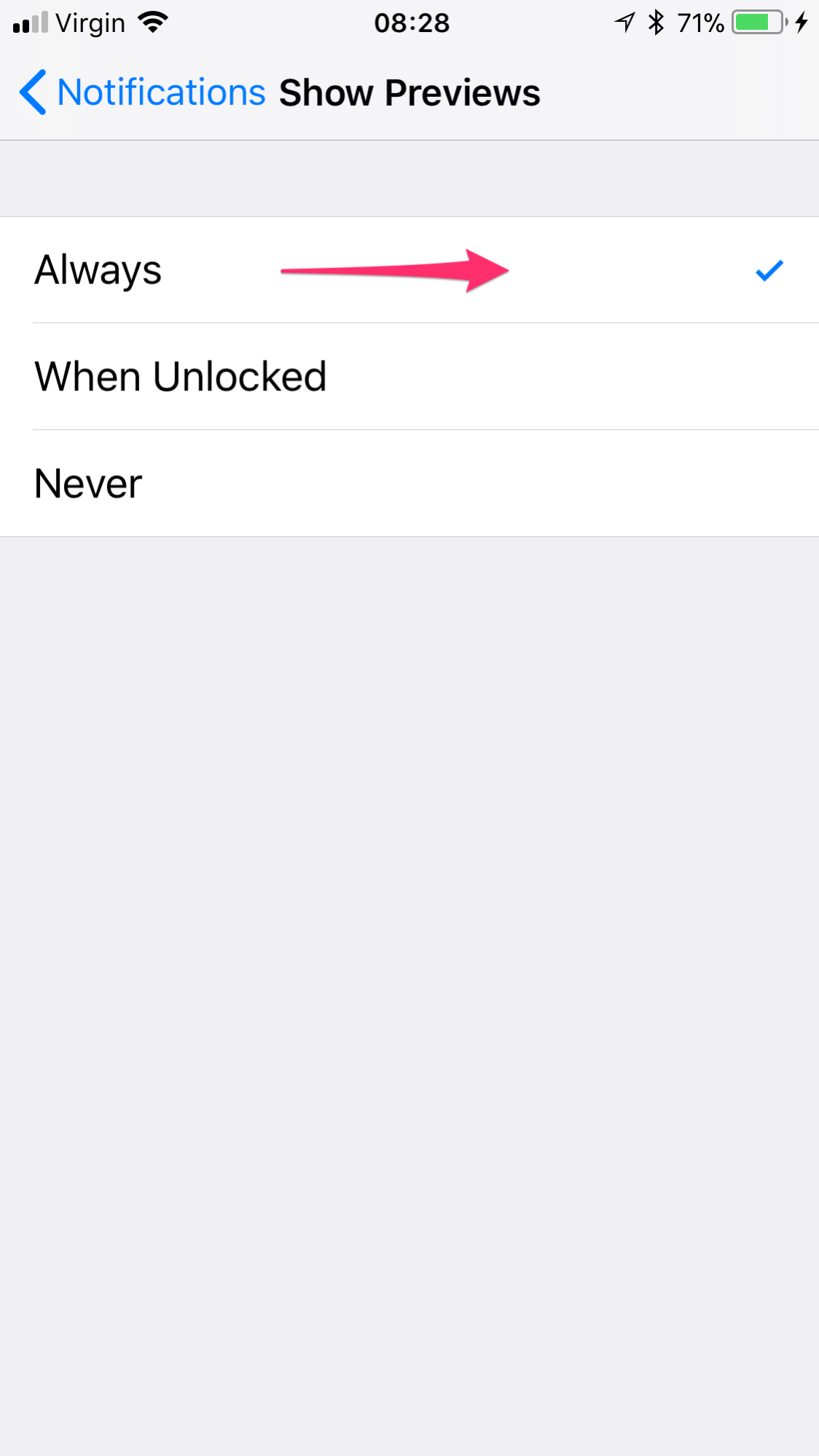
If you’d sooner preserve your privacy set Show previews to “When Unlocked” or for maximum privacy set the previews to “Never”, which could be handy if you don’t want people to see your last purchase with Apple Pay or from whom you have missed calls. This feature is available on earlier iPhones that support Notifications, however to unlock them you will have to use Touch ID or your passcode. Digging further as we do like to customize our personal devices, it is possible to change the Show Previews setting for individual Apps.
Go To: Settings > Notifications
Then scroll down to the App you want to customize notifications for, in this example I’m using Wallet which contains the notifications for Apple Pay:
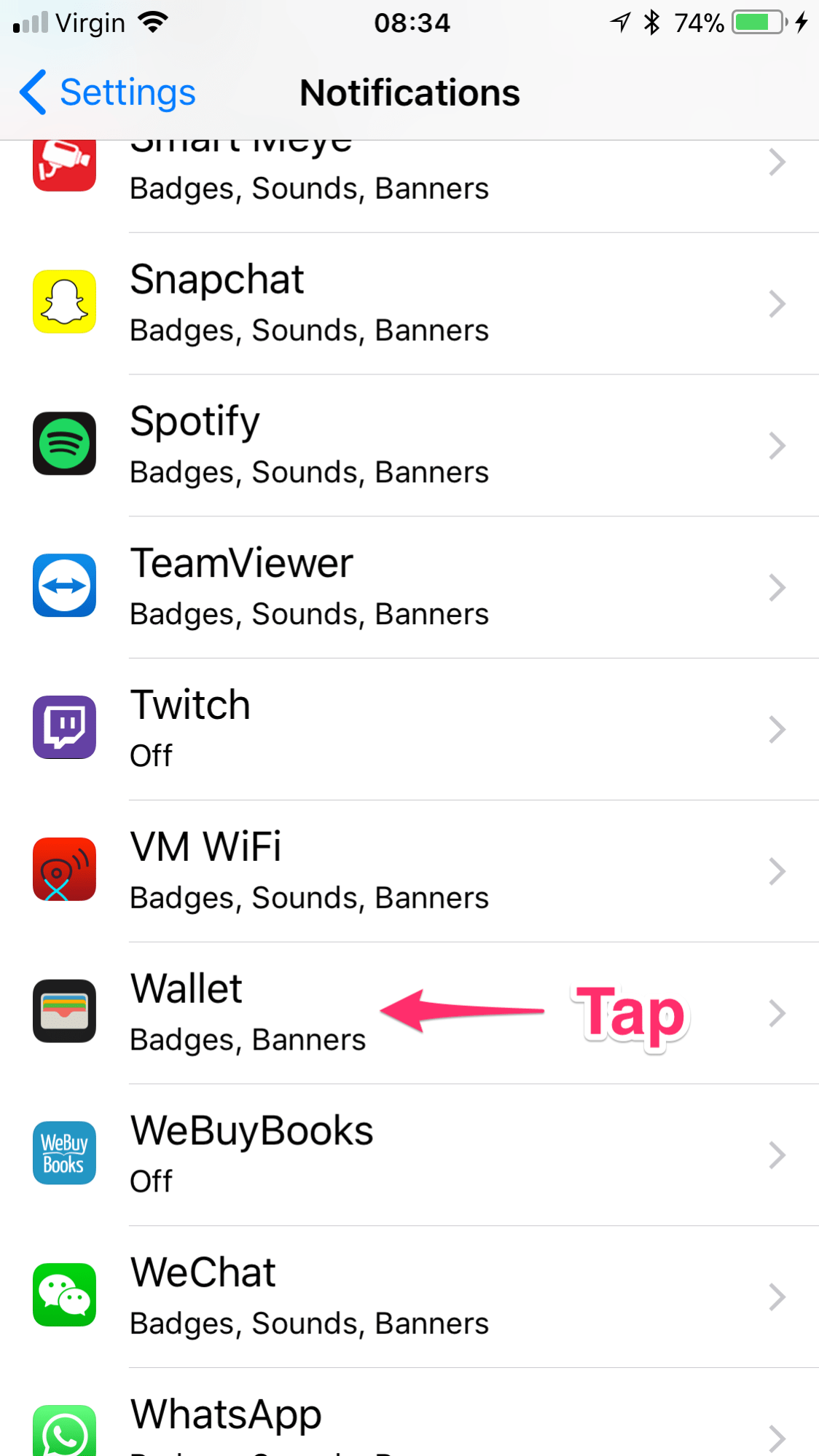
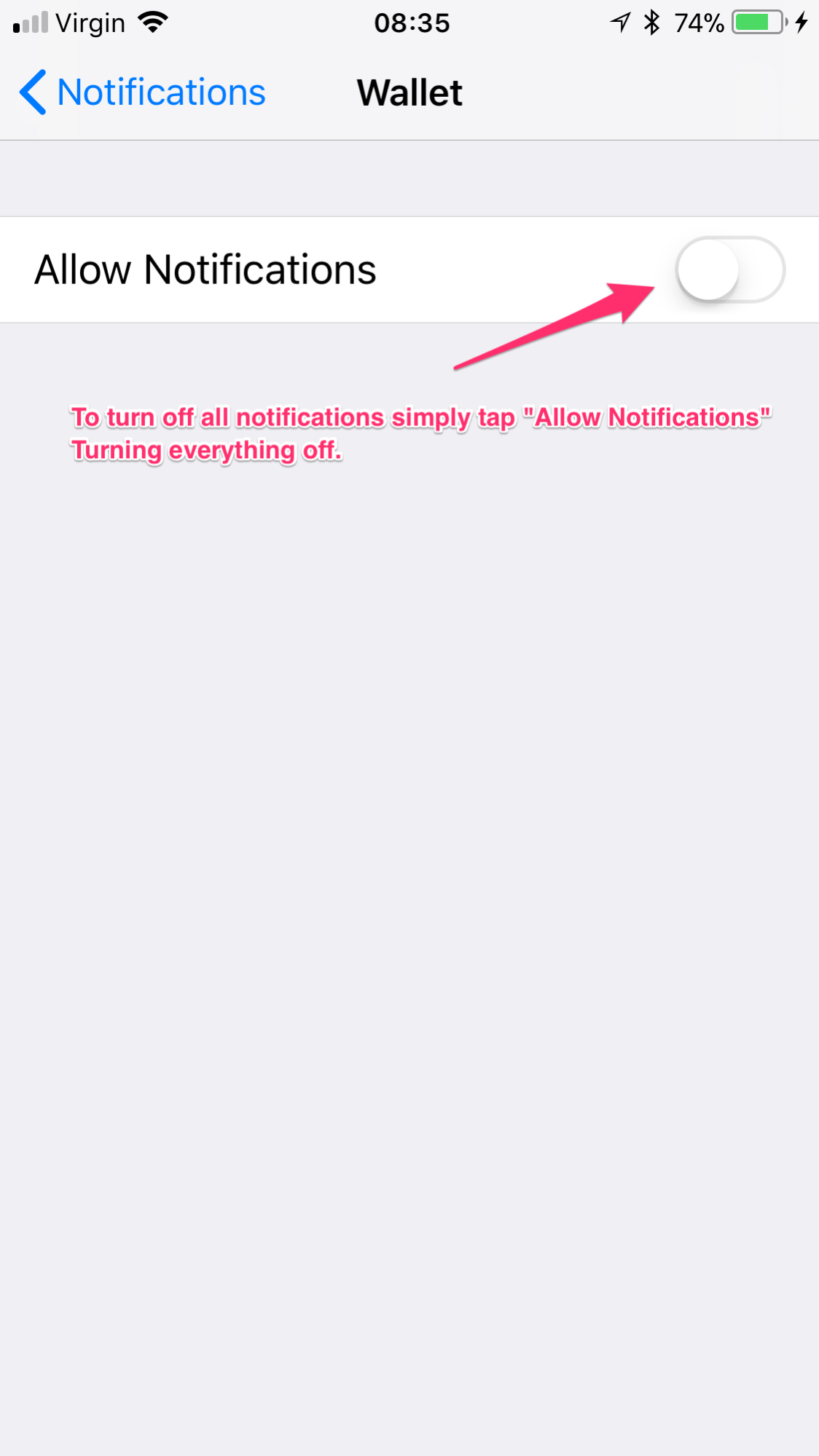
Or to just turn off notifications in the lock screen as we have been talking about in this article simply turn off the “Show on Lock Screen” option.
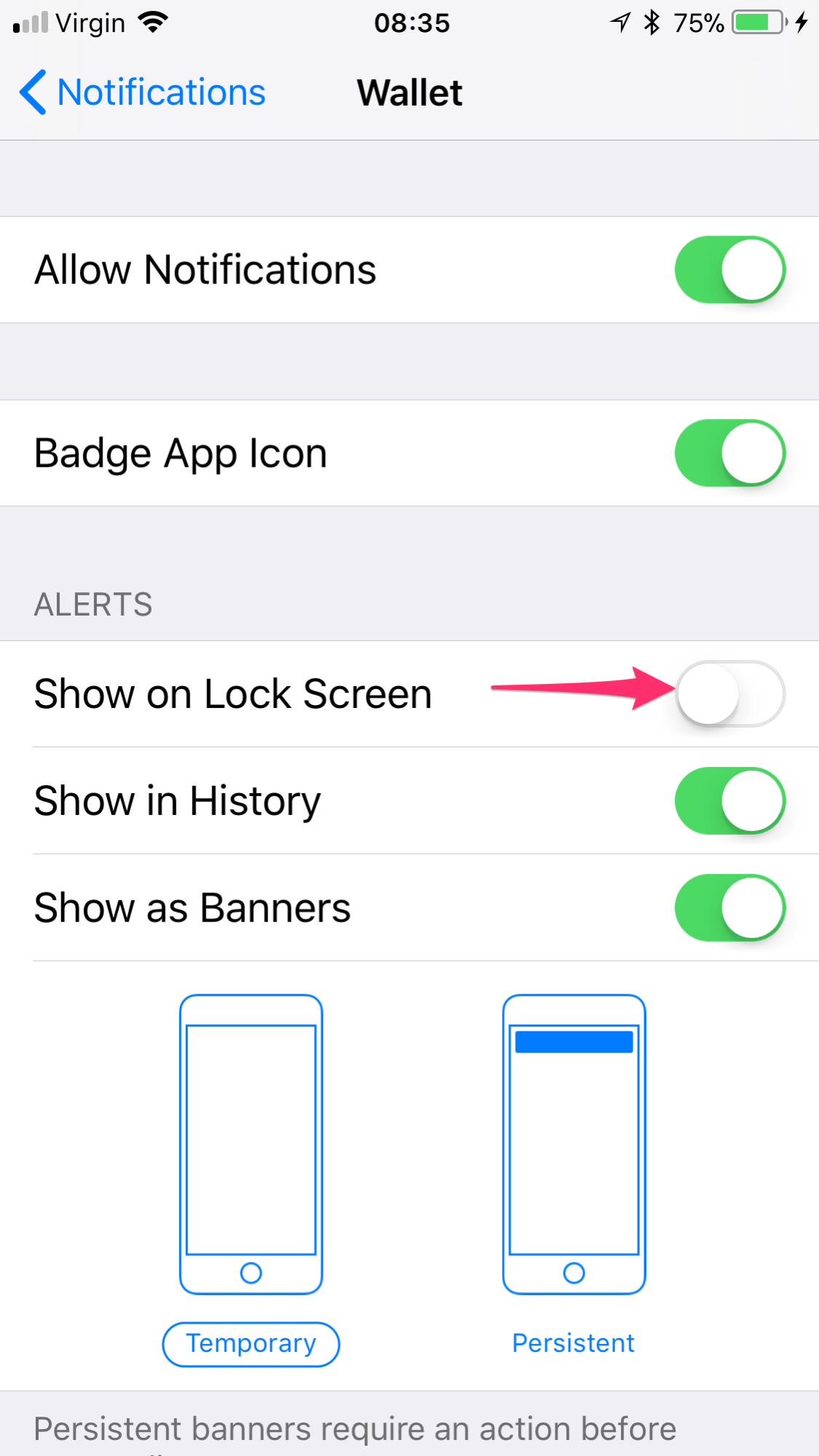
Obviously you can customize the Notifications as you see fit using the other options. If you actually have an iPhone X with Face ID you can open your Face ID settings, and change which features are allowed access while locked, including recent notifications.
Go to: Settings > Face ID & Passcode