Get the most out of the Notification center widgets in High Sierra
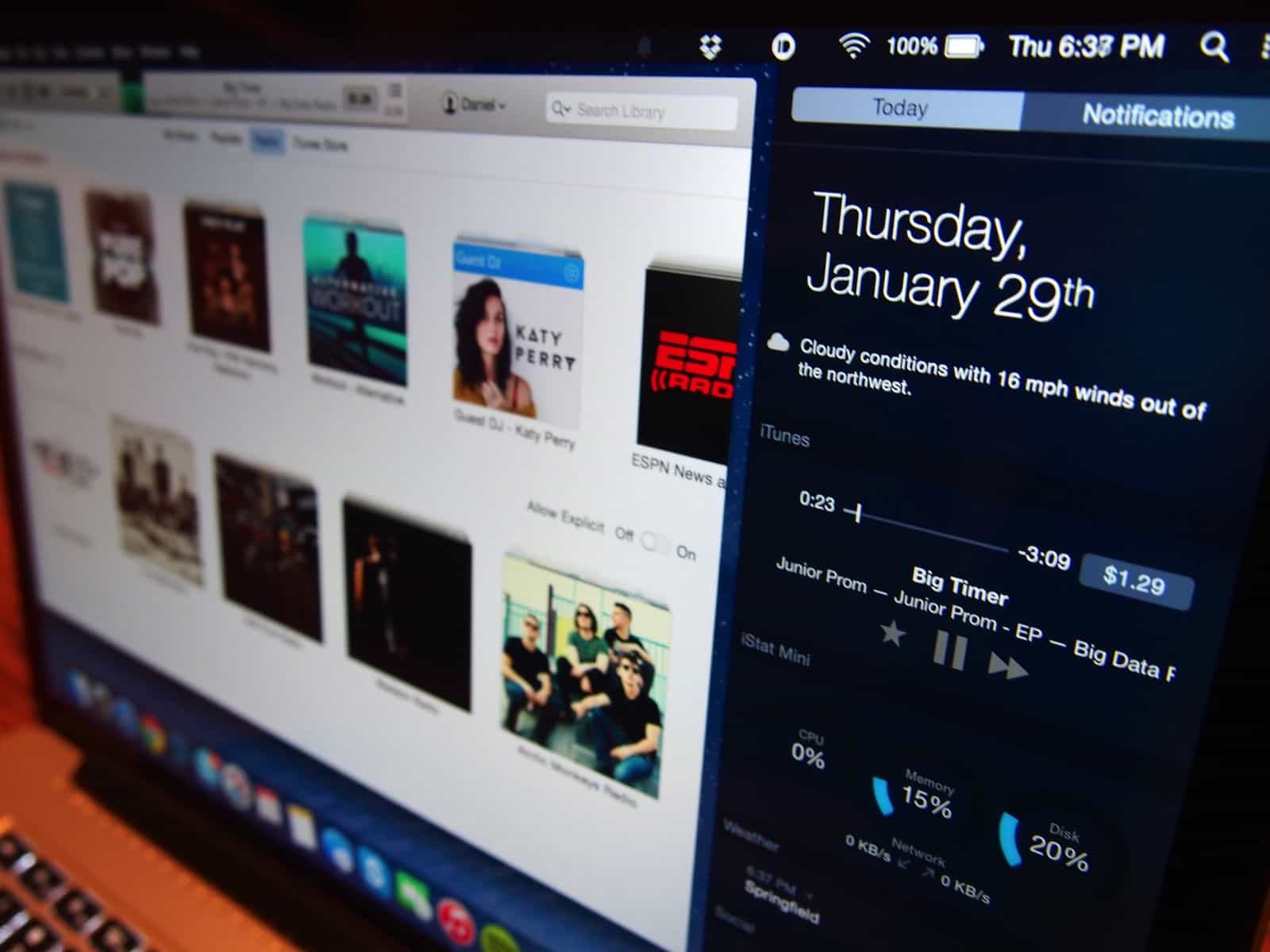
Notification in macOS keep all the potential dialog boxes and pop ups that apps generate under control and in one place.
The Notification center can also provide you access to information quickly like your calendar and weather information using widgets, some of the widgets such as the weather widget are built in others are added by apps.
To see your notifications click on the 3 bars in the top right hand corner of macOS:
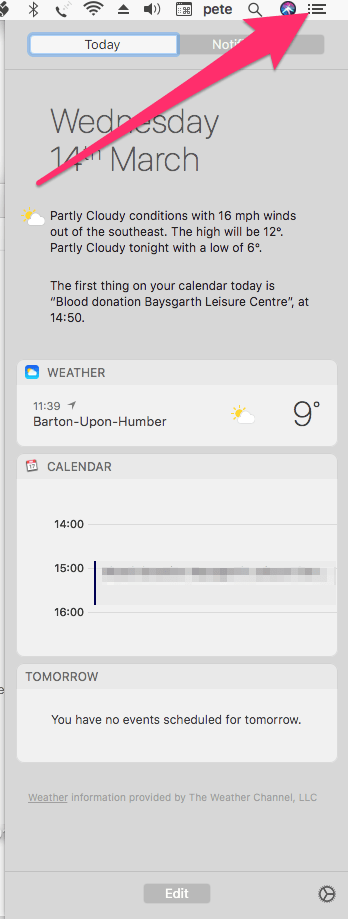
To edit the widgets click on the edit button on the today tab.
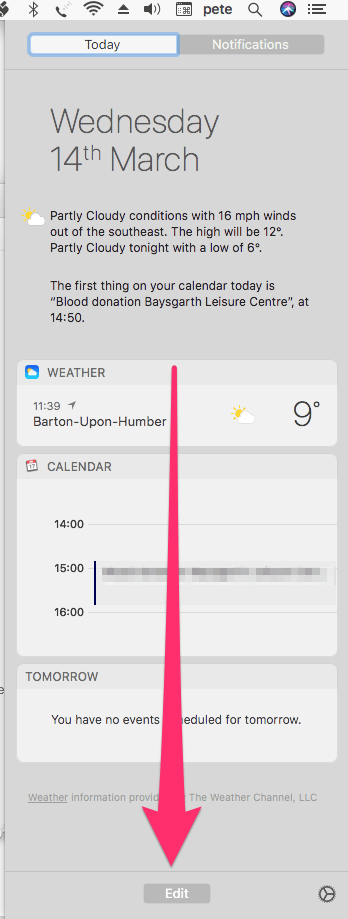
Then use the ![]() button
button ![]() to add widgets or remove them.
to add widgets or remove them.
You can also change the order of the widgets by dragging the title up and down until you have the widget in the order you want it.
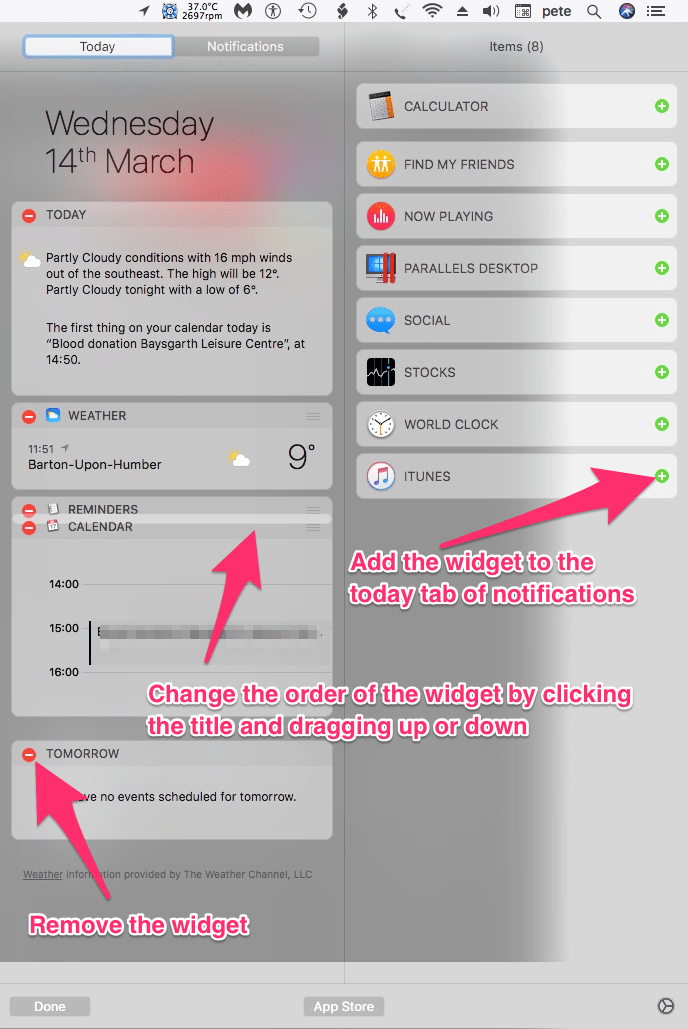
To add more widgets click on the App Store button after clicking the edit button.
This will take you to the App Store where you can choose widgets to install onto your Mac.
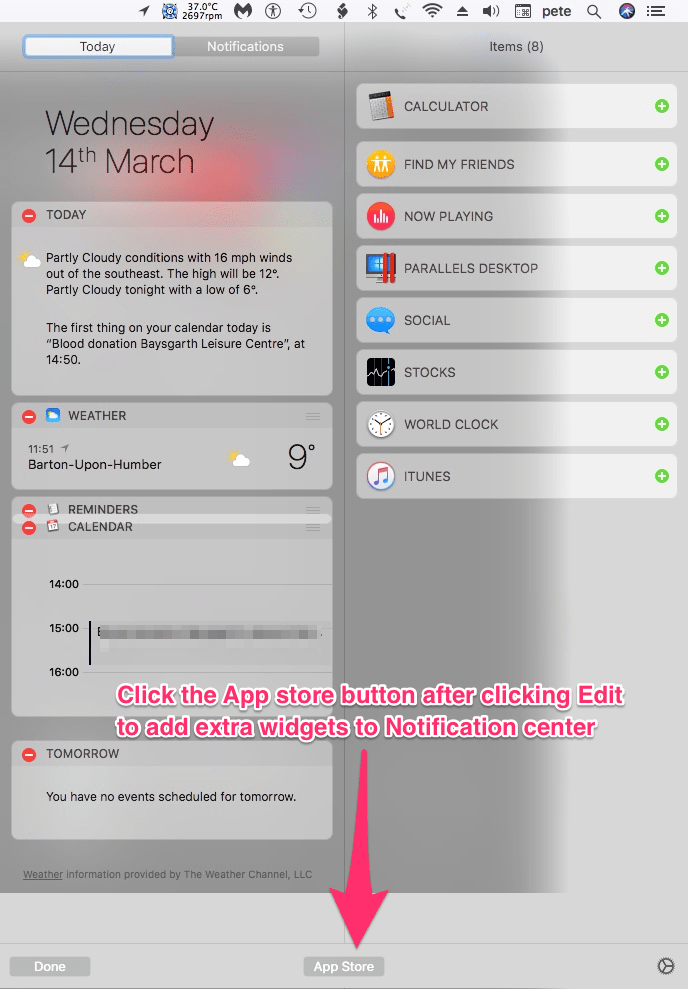
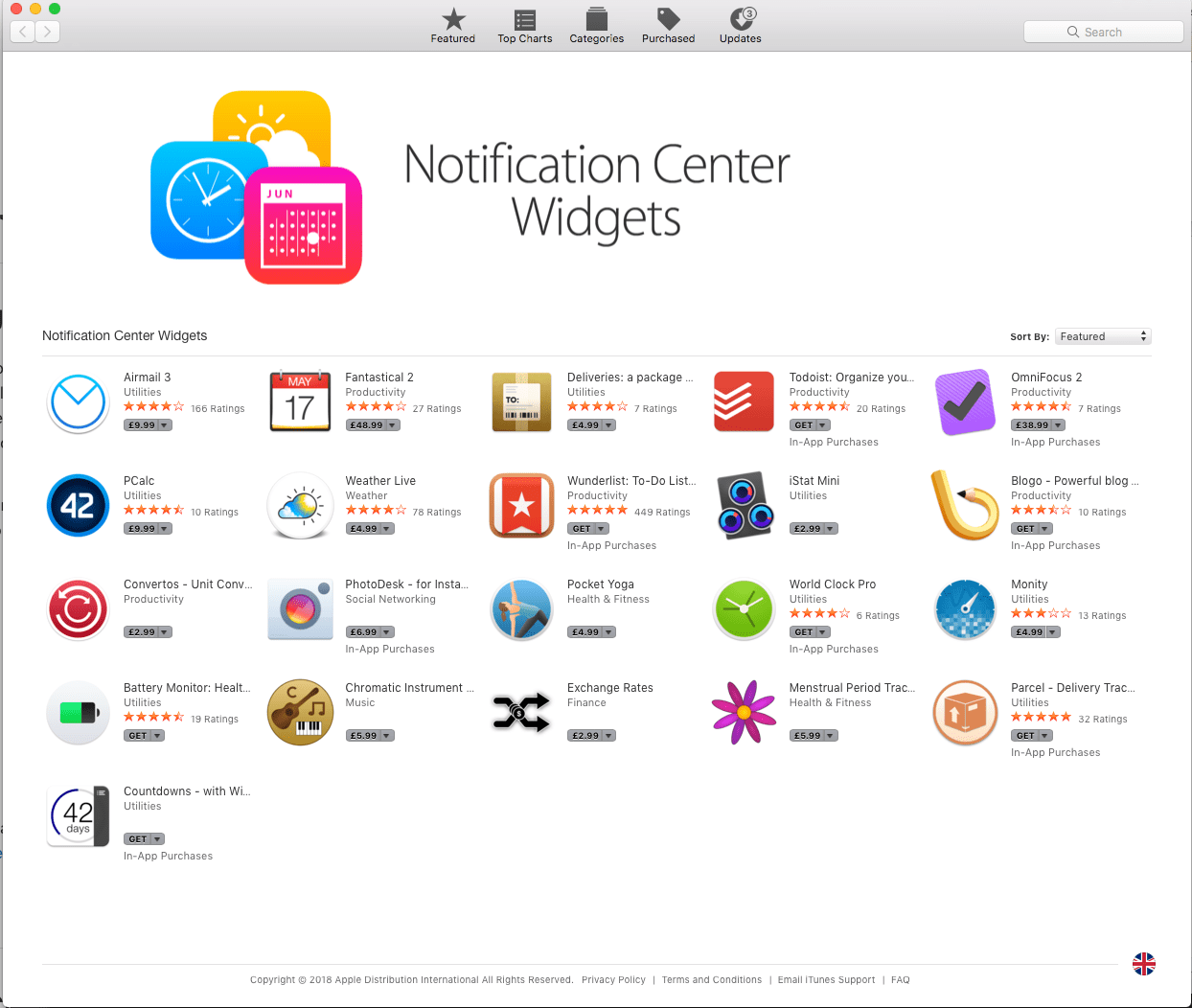
After installing your chosen widget you may need to click the open button in the App store for it to show up in the Notification center.
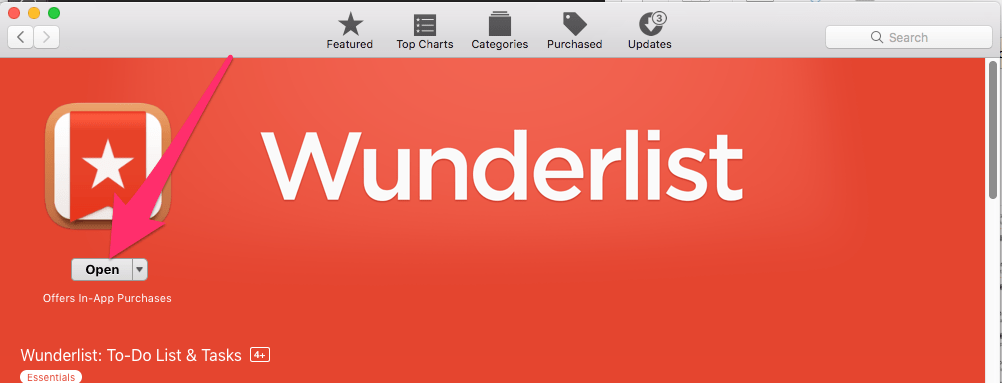
As you can see it’s fairly straight forward to manage the Notifications widgets and handy if like me you are a Wunderlist user!
It would be nice to see an integration between the dashboard widgets and the notification centre widgets at some point in the future.
