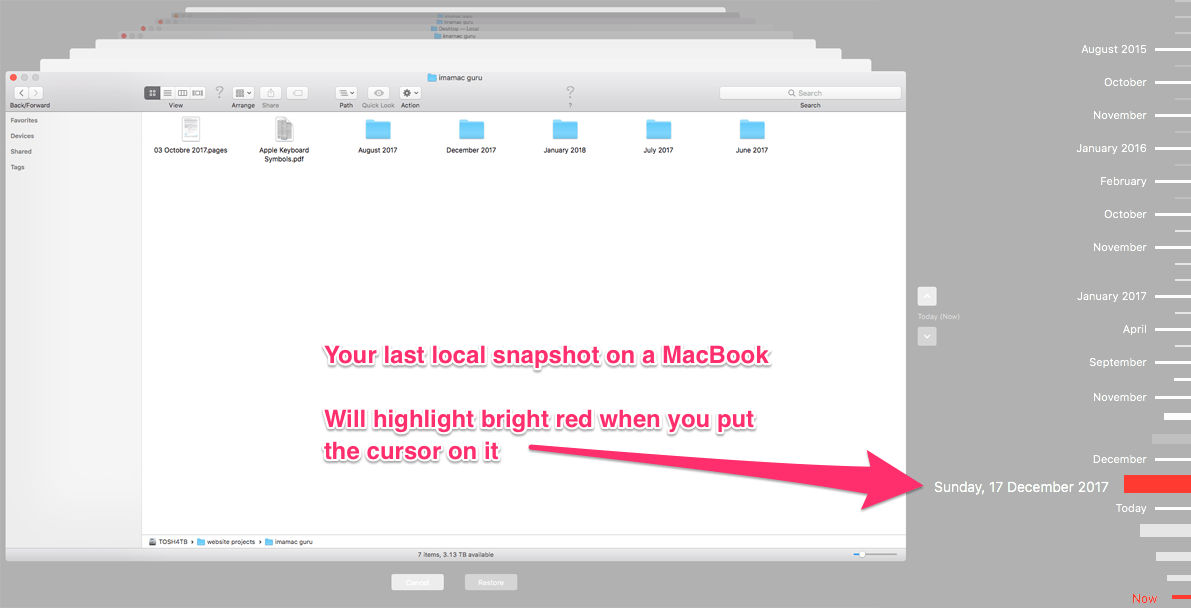Quickly Recover lost work from Time Machine
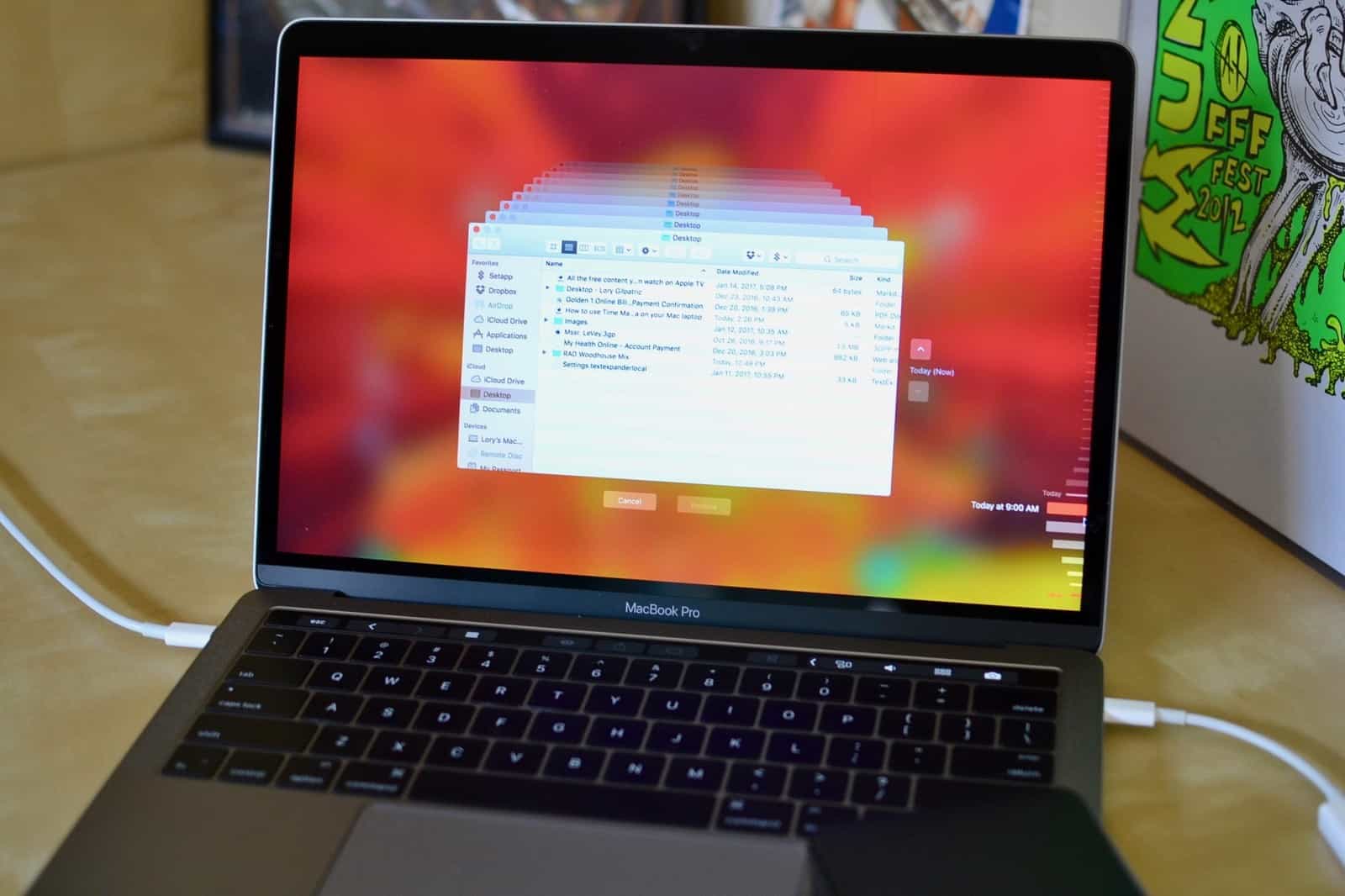
As well as performing a complete backup of your Mac Time Machine also has some really powerful features for restoring individual files, folders, version control and even fragments of a file.
We discussed making a full backup with Time Machine here.
Restoring a single file or folder
simply navigate to the location it was stored in, Enter Time Machine from the Menu Bar Icon, or search in Spotlight for Time Machine.
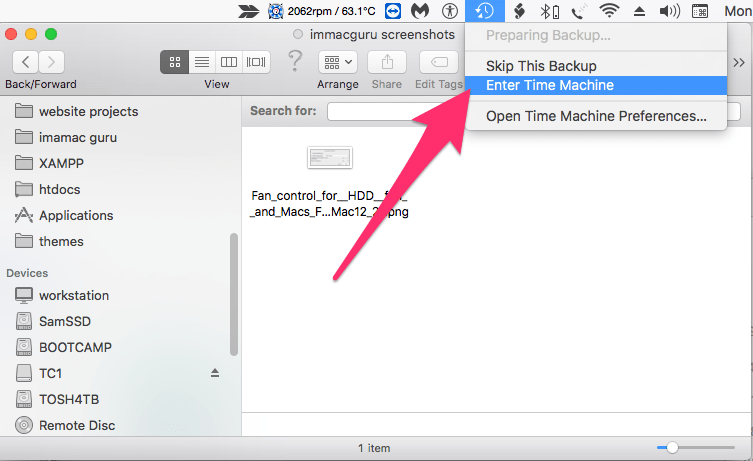
When Time Machine first opens the Timeline will be set to Now, that’s the bar on the right-hand side with the dates on them.
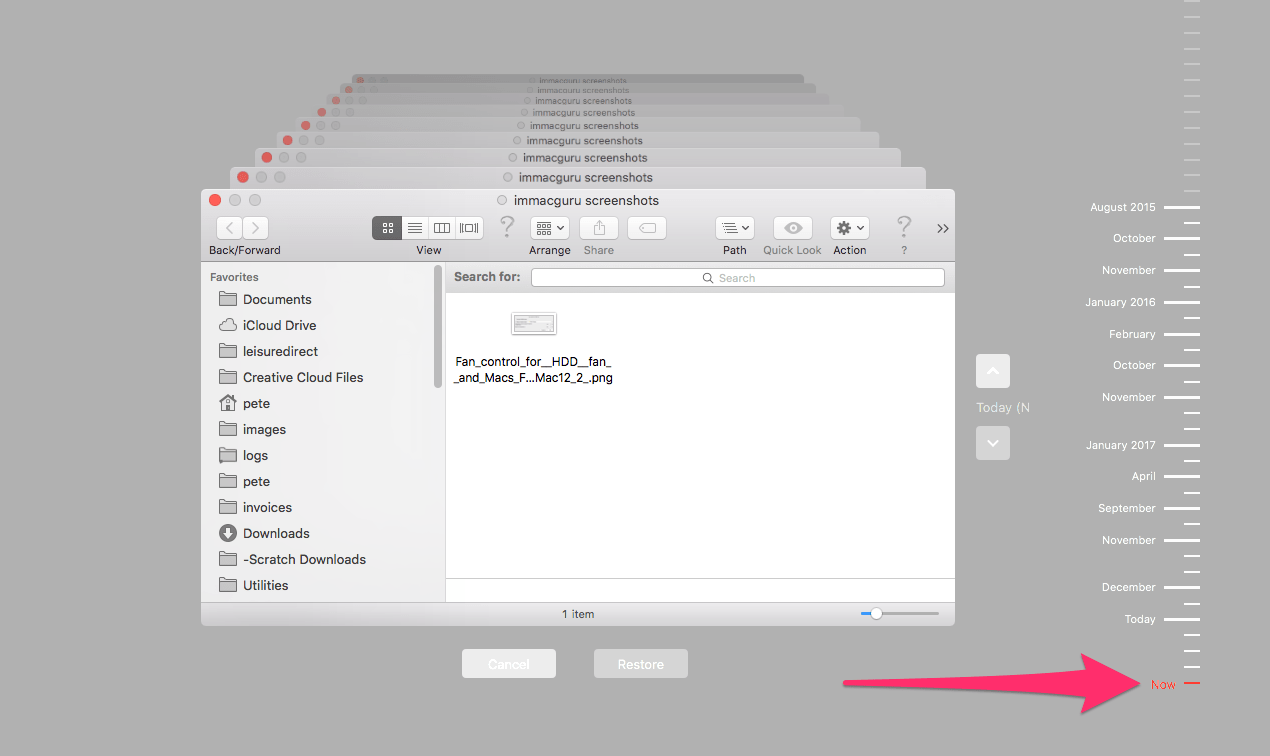
If you know roughly when you want to go back to simply select that date from the Time Line, otherwise you will have to go back through each date until you find the file you want to restore.
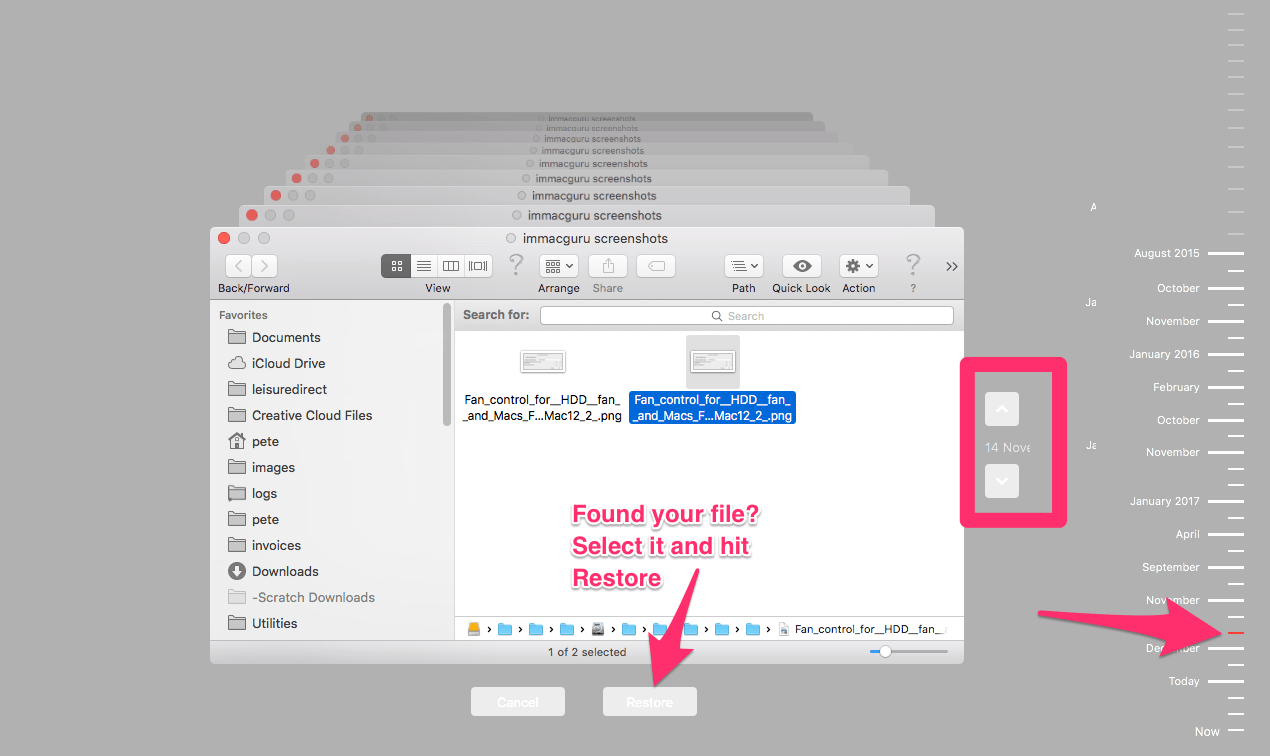
I found what I wanted on the 14th of November, after you select the file hit the restore button and you will be taken back to the finder with the file or folder you just restored now showing, it can take a minute so wait for it to process if you don’t see the file right away.
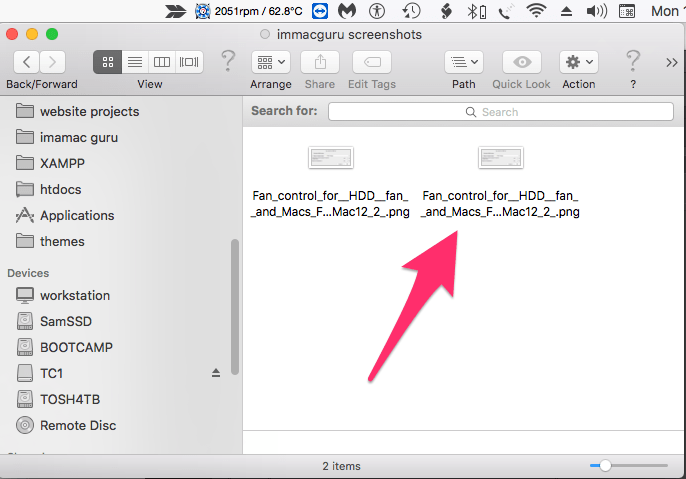
Using Versions
Apps like Pages have Versions which aren’t strictly part of Time Machine but they work alongside Time Machine harmoniously.
It may not be obvious but Versions won’t start working until you save the document so before you type out your first sentence it is worth saving the document.
If in the app’s File menu, you can see a Revert To selecting this allows you to browse through previous saves even allowing you to restore fragments of the document.
To restore part of the document simply copy from the right-hand side which is the previous version and paste it into the left-hand side:
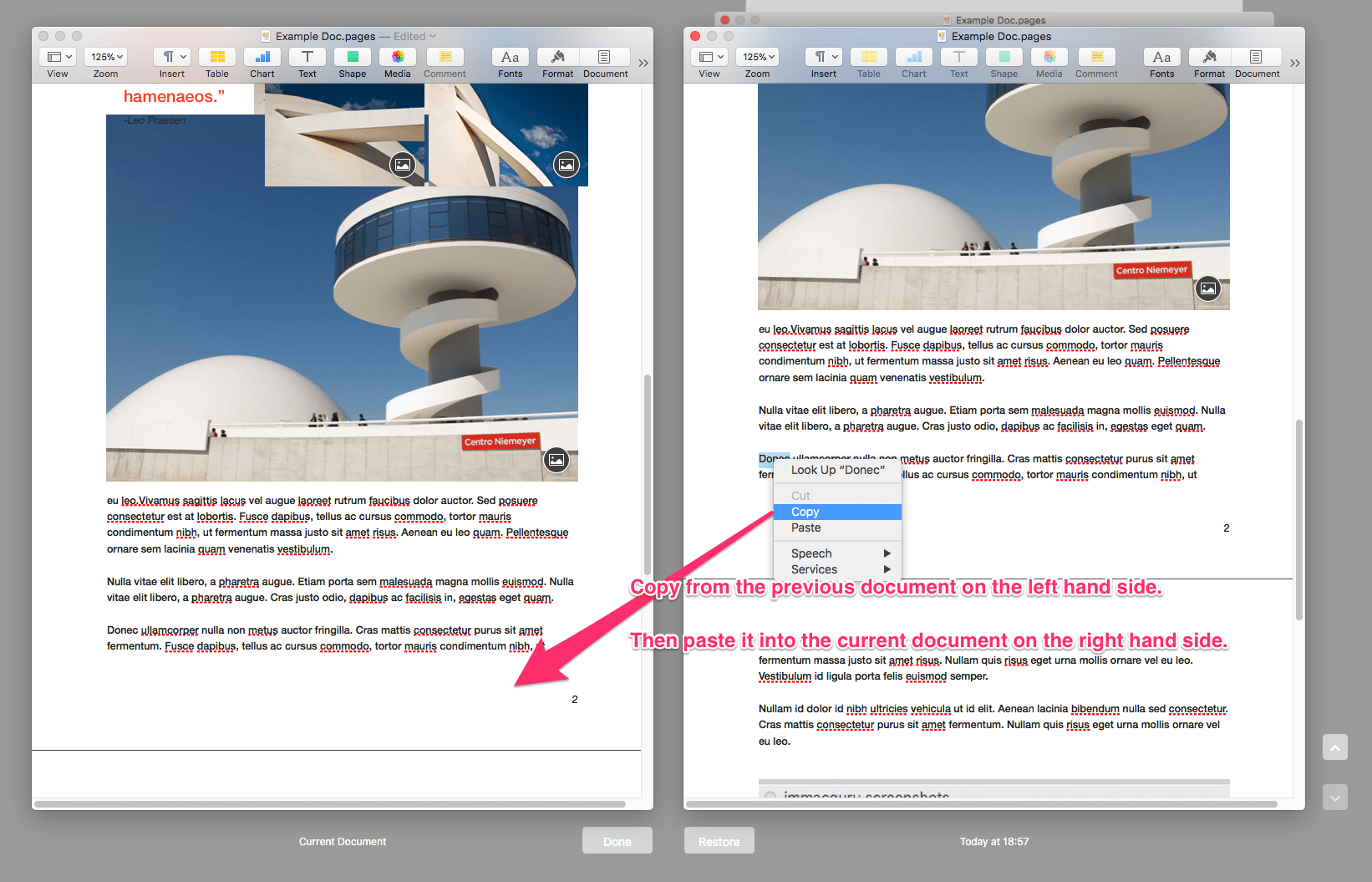
Otherwise Versions works just like Time Machine just scroll back using the arrows on the right hand side to the Version you want then hit the Restore button.
Local snapshots
If you’re using your Mac away from its usual location and cannot access your Time Machine, snapshots are created on the built in hard drive and so you can also revert to these. If you are using a MacBook you also now benefit from a local snapshot which is created before any update to macOS meaning if the latest update to macOS disagrees with your MacBook you can quickly revert back.