How You can Use AirPods with Apple TV

Apple’s wireless headphones make it easy to enjoy a little private TV time.
Apple’s wireless headphones, AirPods, makes watching television privately, more enjoyable. AirPods are terrific for iPhones, iPads, and Macs, but often people are unaware that you can also use them with your Apple TV (4th generation or 4K). In fact, you can enjoy TV late at night or early in the morning with audio beaming wirelessly over the living room without causing any disturbances or waking anyone else up! Here’s how you do it.

Pair AirPods with Apple TV
Automatic
It is really fast if you already have tvOS 11 or later on your Apple TV and are logged in with the same iCloud account that you use for your iPhone or iPad that is paired to your AirPods. AirPods automatically sync up to other Apple devices with the same iCloud account. This in-cludes Apple TV on tvOS 11 or later.
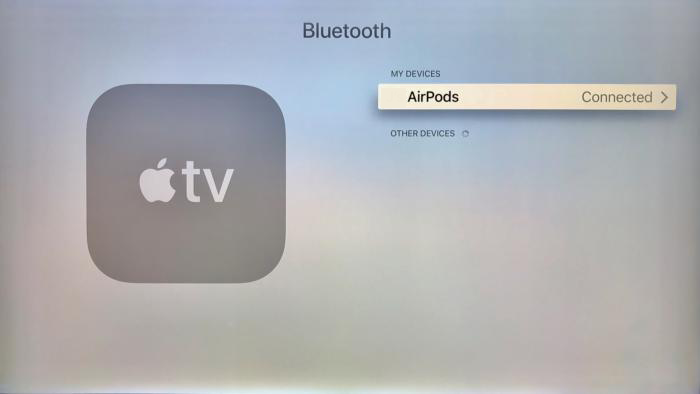
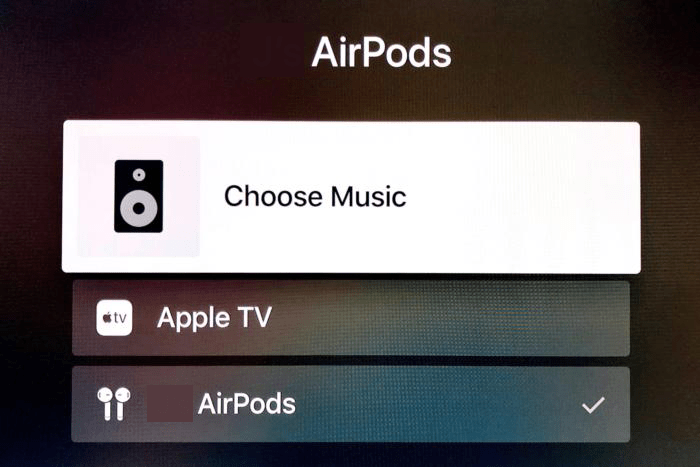
Manual
If you have a different iCloud account on your Apple TV, then you will need to do it manually.
- Place your AirPods back in the case and open the lid.
- Press and hold down the pairing button on the back of the case until you see the status light flash white.
- Open the Settings app on the Apple TV.
- Click on Remotes and Devices, then Bluetooth.
- Select your AirPods from the list.
Connect Your AirPods to Your Apple TV
After your AirPods are paired with your Apple TV, you need to make sure the Apple TV audio comes out of your AirPods.
- Hold down the Play/Pause button on your Apple TV remote while you are on the home screen or in the TV app.
- You will see a menu for selecting music and which device to play it through.
- Choose your AirPods here.
Not all the AirPod functions you have such as talking to Siri work with Apple TV (well not yet). You can still use many of its features however such as double tapping one AirPod to pause or resume video. When you take one AirPod out of an ear, the audio or video pauses instantly. Putting your AirPods back into their case and closing the lid will disconnect them.
