Wi-Fi No Hardware Installed?
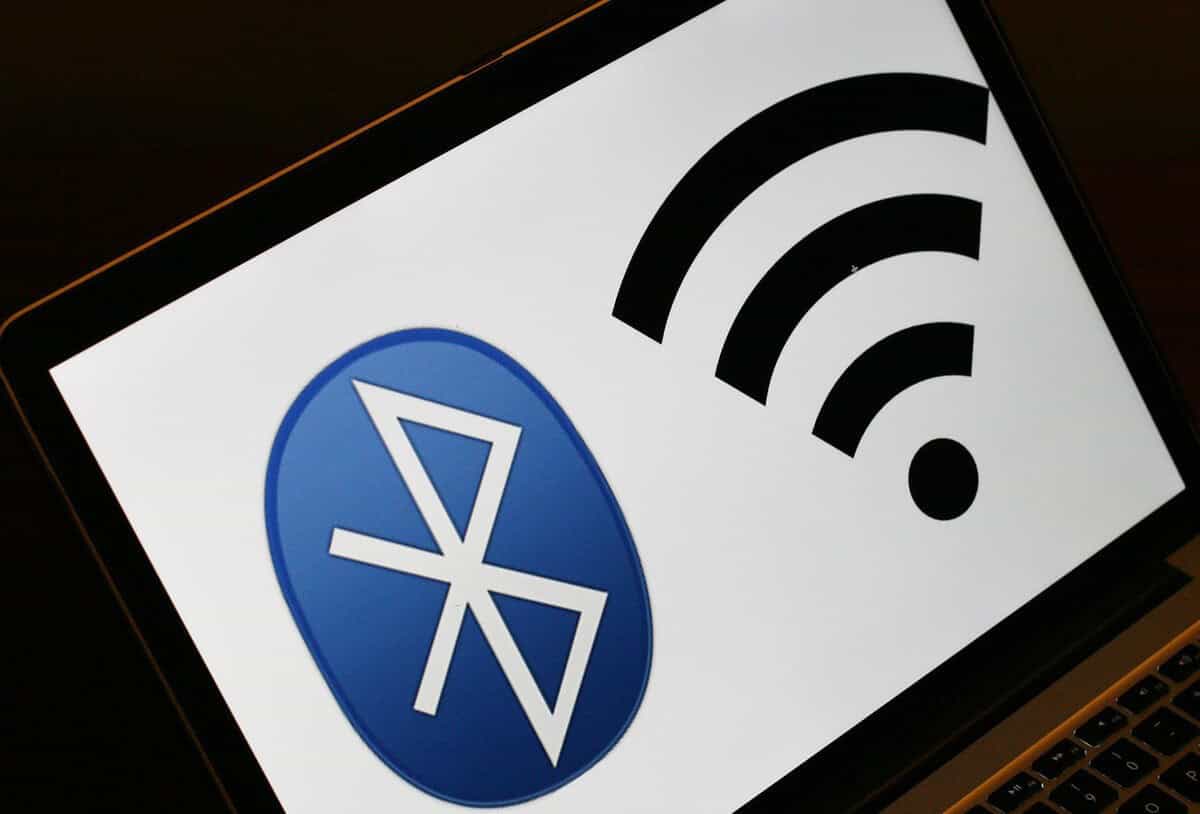
This error message may appear on MacOS laptops. Learn how to fix it pronto.
Sometimes Mac users have run into an unexpected snafu where they realize they cannot connect to their WiFi and get an error message ‘Wi Fi No Hardware Installed.” This message appears when you click on the Wi-Fi symbol on the upper right of your screen. Most computers today, including desktops are usually connected to the Internet via wireless networking so getting this message can be very frustrating. We all use the Internet for communicating and researching throughout the day. Sharing files and even accessing your email can be impossible when you are not connected. Fixing this issue is fortunately simple. Here’s how.
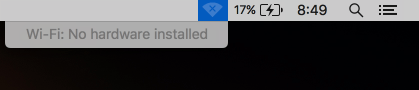
There are basically two steps that you can take - reset the PRAM/ NVRAM and reset the SMC. Usually one step is sufficient. However, if you find you have additional issues that come up such as a flickering screen, you will probably need to do both steps.
Reset the PRAM or NVRAM
PRAM stands for Parameter RAM and holds information about your Mac to do specific functions. NVRAM or Non Volatile Random Access Memory also stores information on a memory chip. For most purposes, this is interchangeable and the steps to reset are the same. Information stored in the PRAM or NVRAM include your startup disk, disk caches, RAM disks, virtual memory, volume, video and display information, 32-bit addressing, time zone information, mouse scaling and speed, system fonts and more.
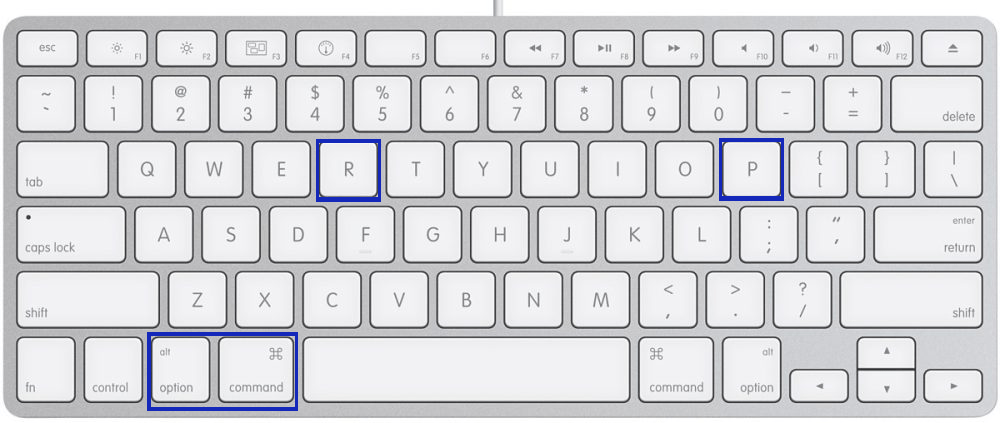
- Turn your Mac off. Then hold down Command ⌘ + Option + P + R keys together.
- Hold down Command ⌘ + Option + P + R together.
- Keep holding these four keys down while you turn on the Mac again. Release them all together only after you hear the Mac reboot sound again.
After your Mac is powered on, pull down the Wi-Fi menu. Check to see if it is working. Is it showing the X with ’No hardware installed’ error message? If that message is gone, you can see Wi-Fi options to choose from and your screen looks fine, you are good to go.
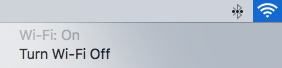
At this point, you may need to reset some information that is personalized to your computer such as mouse tracking speed, time zone or other personal preferences because your PRAM/NVRAM settings have been reset to default.
If doing this did not fix the Wi-Fi signal message and/or you are experiencing additional errors or problems such as flickering screens, continue on to the next step to Reset the SMC.
Reset the SMC
The SMC refers to the System Management Controller. Resetting the SMC helps to restore lower level functionality to your Mac and is great for troubleshooting. If your Mac is experiencing issues with the fans, battery, power, light, video display and strange performance or functionality issues, resetting the SMC can usually help.
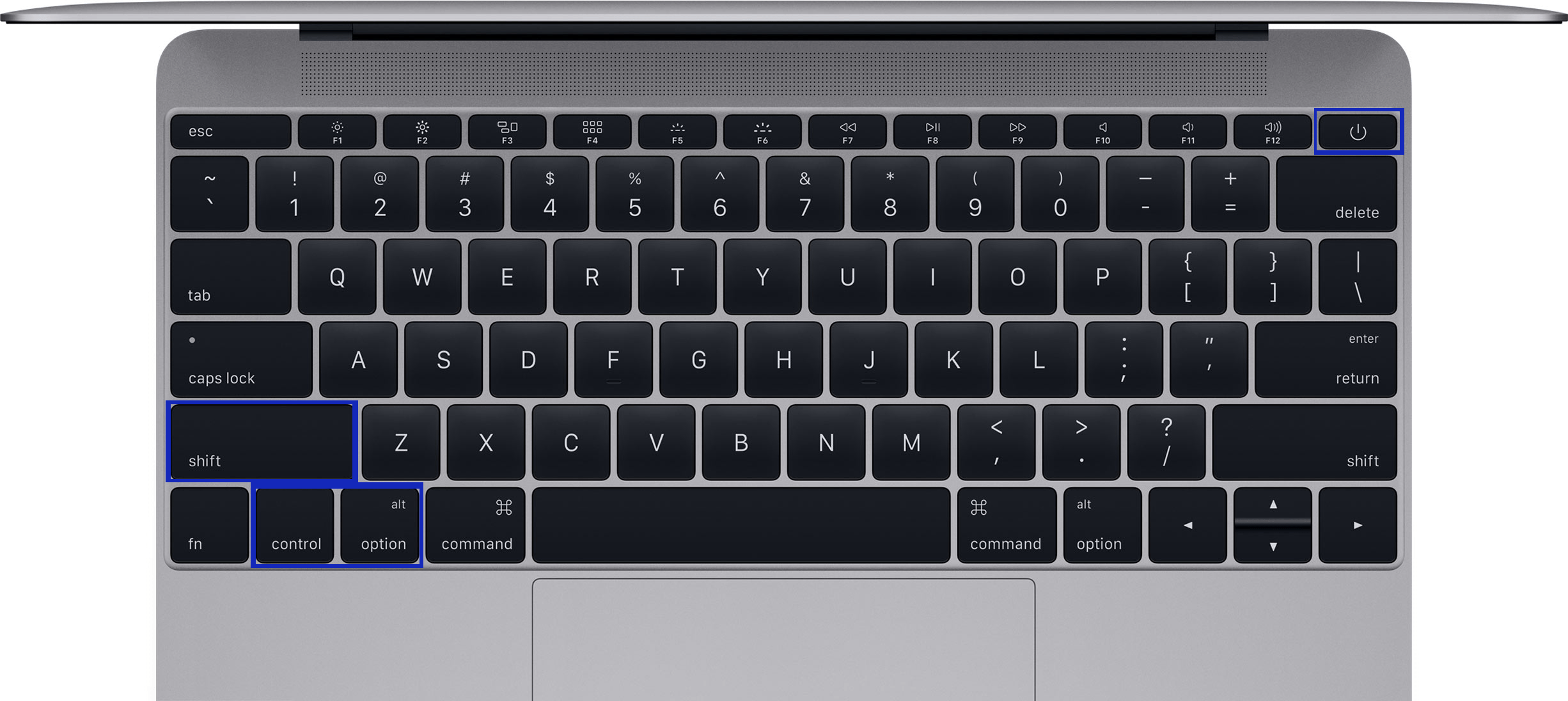
There are two ways to do this, depending on if you have a newer or older model. Let’s start with the newer models.
For newer MacBook, MacBook Air and MacBook Pro laptops with internal batteries If you have a newer model MacBook with a non-removable battery (usually anything after 2010), this is how you reset the SMC:
- Turn off your Mac.
- Connect your laptop to the MagSafe power cable and an outlet to charge.
- Hold Shift + Control + Option + Power buttons together for about five seconds and then release all keys together.
- Boot up your Mac.
When your Mac boots up, the “X” in the Wi-Fi icon will have disappeared and the Wi-Fi should work as usual on your Mac.
For older MacBook models with removable batteries
For laptops with a removable battery, resetting SMC is a little different.
- Turn off the laptop and take out the battery.
- Disconnect the power cable. Hold the Power button for about 5 seconds, then release the button.
- Connect the battery again and boot up as usual
You will see the Wi-Fi signal again and you can join a network. Keep in mind that after you have reset your machine, the boot time can take a little longer initially.
