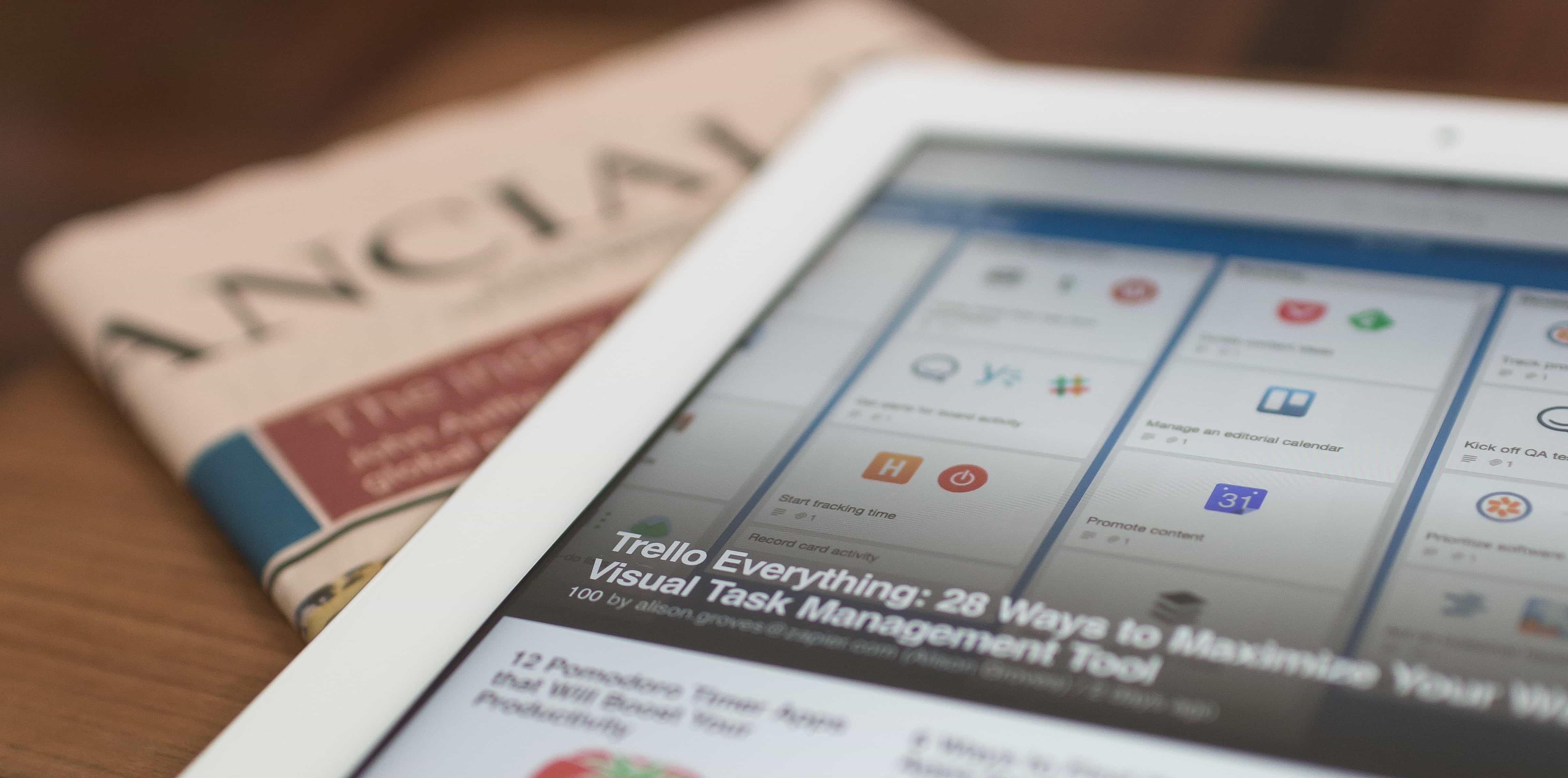What Does Having a T2 Chip in Your Mac Mean to You
If you own an iMac Pro, or a Mac mini, MacBook Air, or MacBook Pro model introduced in 2018 or later, your Mac has one of Apple’s T2 security chips inside. On the whole, having a T2 chip in your Mac is a good thing, thanks to significantly increased security and other benefits, but there are some ramifications that you may not realize. What Is a T2 Chip? Let’s step back briefly. In late 2016, Apple introduced the T2’s predecessor, the T1, in the first Touch Bar–equipped MacBook Pros. The...