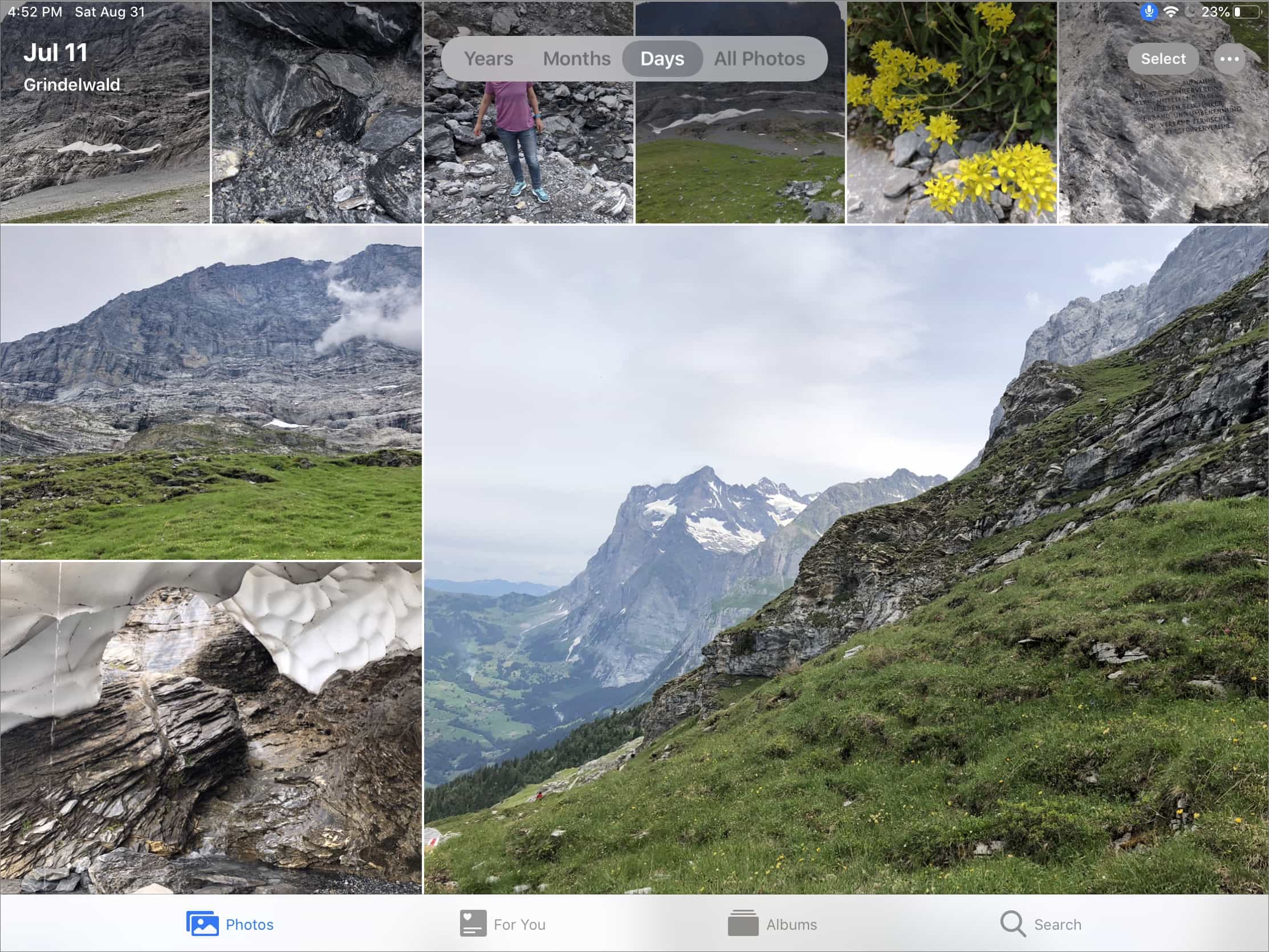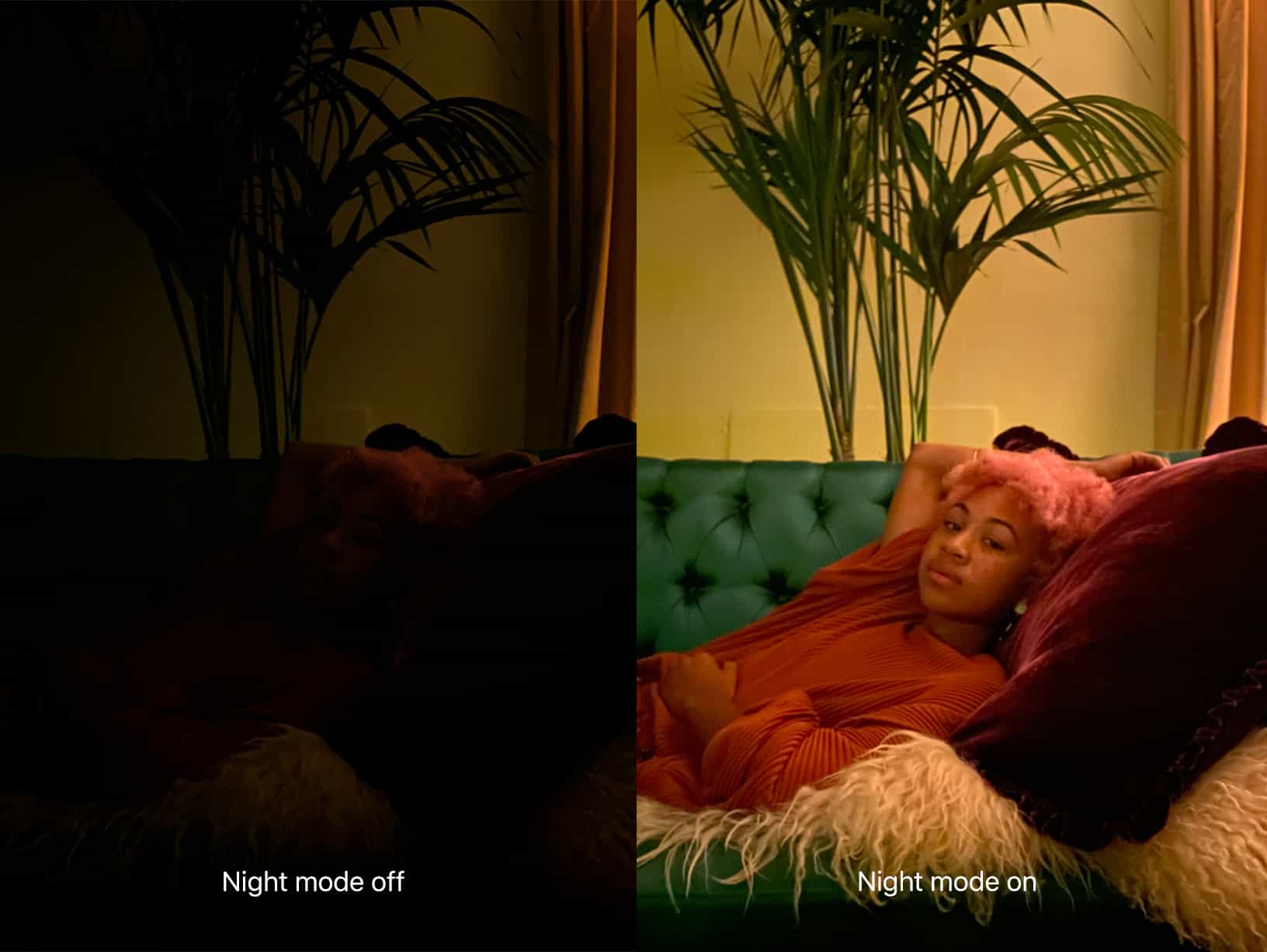We Recommend You Delay Upgrading to macOS Catalina
Dear clients, Apple plans to release macOS 10.15 Catalina sometime in October, and like all major operating system releases, Apple has been talking it up since it was introduced at the company’s Worldwide Developer Conference in June. It will feature new Music, TV, and Podcasts apps to replace iTunes. A new Mac Catalyst technology will make it easier for developers to make their iPad apps available for the Mac. Photos, Reminders, and Notes all get major upgrades. Screen Time has migrated over from iOS. And Sidecar lets you use an...